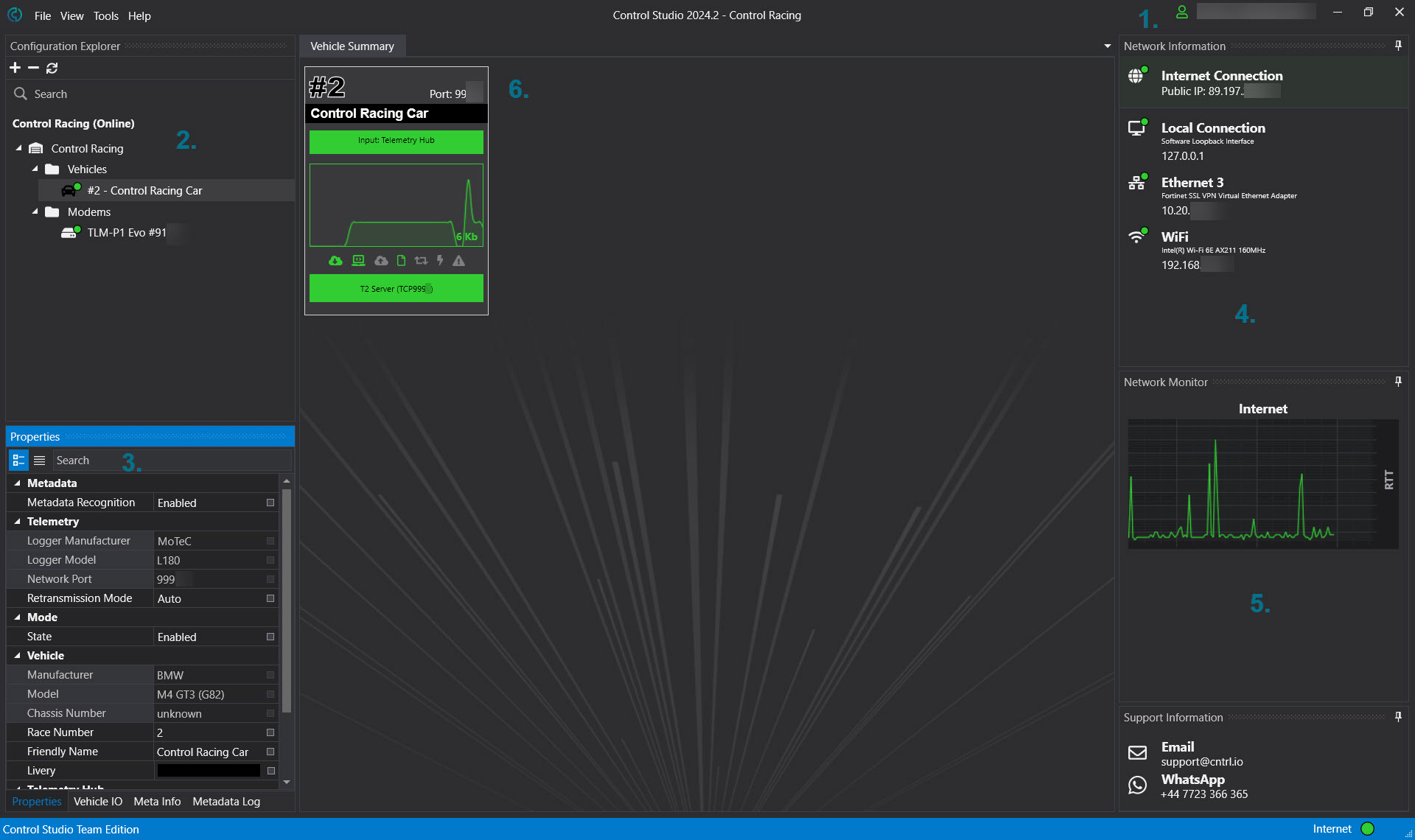Control Studio Overview
The main page and it's functionality can be seen below.
Log In \ User Profile
This part of the UI will show if the user is logged in, the user name and additionally if the application is running in offline mode when an internet connection cannot be detectedConfiguration Explorer
The configuration explorer allows the addition and removal of vehicles and modems, when an item is selected in configuration explorer you will find contextual information displayed in the Property Area (4)Property Area
When an item (Config, Vehicle, Modem) is selected in the Configuration Explorer you will see details of it here. The tabs at the bottom allow access to different information depending on the type of object selected.Network Information
This area shows information regarding the network interfaces on the computer, this includes the public IP address being used, the VPN IP address is applicable along with any local IP addresses. These local addresses can be useful for connecting remote Telemetry Clients to server software running on the same computer as Control Studio, for example Toolbox connecting to Toolset.Network Monitor
Network monitor shows the state of the internet connection, and if a VPN is detected also the connectivity to the VPN network and the VPN broker.Green = good
Yellow = Degraded
Red = No Connectivity
Vehicle Summary
This part of the UI is responsible for showing a summary of the vehicles in the configuration, including how much data is being received, if a downstream telemetry server such as Cosworth Toolset or MoTeC T2 is connected, where the data is coming from etc