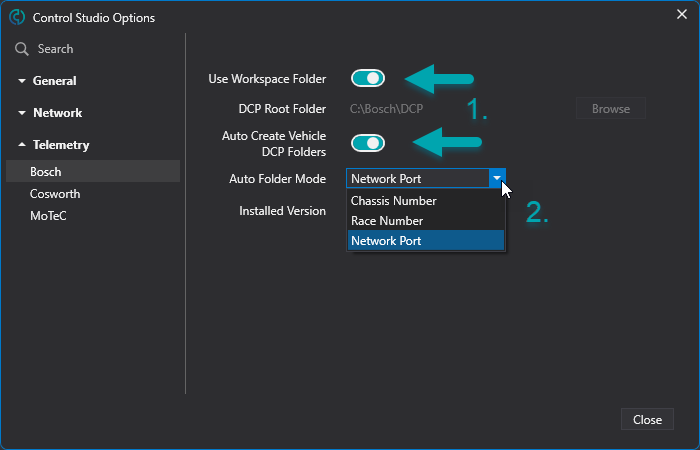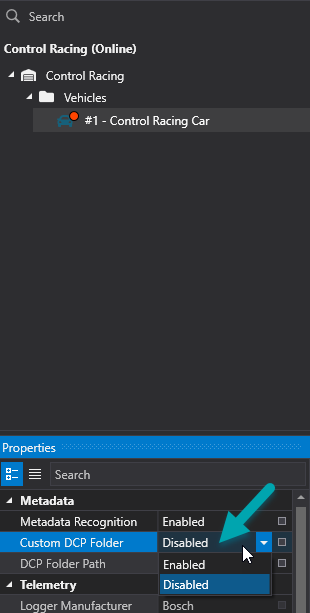Configuring Metadata Synchronisation for Bosch WDServer
Control Studio is automatically detecting new DCP(.ini) files and synchronising them for any user receiving telemetry. If you have only one car and you wish to use the generic folder set up in WDServer and Racecon for your DCP files, there are no further actions for you to be done. Anyone receiving your telemetry stream can decide if they wish to save the DCP files in a generic folder too or if they want Control Studio to automatically save and update them in a car specific folder.
By setting up the Auto Create Vehicles DCP Folder, you must go to Control Studio, Tools and then Settings. Select the tap for Telemetry in the left hand side toolbar and click on Bosch.
By default the Use Workspace folder is switched on and the Auto Create Vehicle DCP Folders is switched off.
1. If you do not wish Control Studio to use the Workspace Settings of WDServer but another folder path, you can switch this option off and set under 1. a new folder path for the Control Studio to find the DCP files. You need to make sure, that the WDServer settings for your car match the folder path of the DCP files.
Note: Changing the folder path here, will set this folder path for all vehicles in control studio. If you use more than one car, change the individual folder path of the DCP files in the car device configuration as displayed below.
2. If you wish to have the DCP files sorted and updated within a specific car folder, switch on the Auto Create Vehicle DCP Folders and choose in the drop down menu the options sorted by chassis number, race number or network port. Once Control Studio detects a new DCP file, it will automatically update and save the files under the race, chassis or port number chosen here.
Note: Race numbers can change from event to event. If you wish to have one cars' DCP files all in the same folder structure, we recommend using chassis number or port number.
The option of chassis number can only be used if the team has communicated the according chassis number to Control. If you wish to do so now, please contact support@cntrl.io or +44 7723 366 365.
If you change your setting from race number to port number and a DCP file was already detected and synchronised before, a new folder of port number will be created and you will find both folders in your folder structure. You can delete the old folder you no longer wish to use and continue working only with the new folder structure. Please always remember to check your individual WDServer configuration to match with Control Studio.
Your settings of the .dcp file path for each car in WDServer must match your settings in Control Studio as well as your settings in Racecon when you are the person flashing the car. Different Laptops can sort their DCP files by race, chassis or port number, the laptops between each other do not need to match, but on each individual laptops' settings of WDServer and Control Studio need match in order to receive telemetry data.
If you like to use an individual folder path in Control Studio to detect and synchronise the DCP files, simply click on your vehicle and go in the configuration menu on the left hand side.
Choose in the drop down menu for Custom DCP Folder the option Enabled and browse the desired folder destination. Make sure that this folder path matches your car configuration in WDServer and also Racecon if you wish to have the Automatic DCP File Synchronisation working.