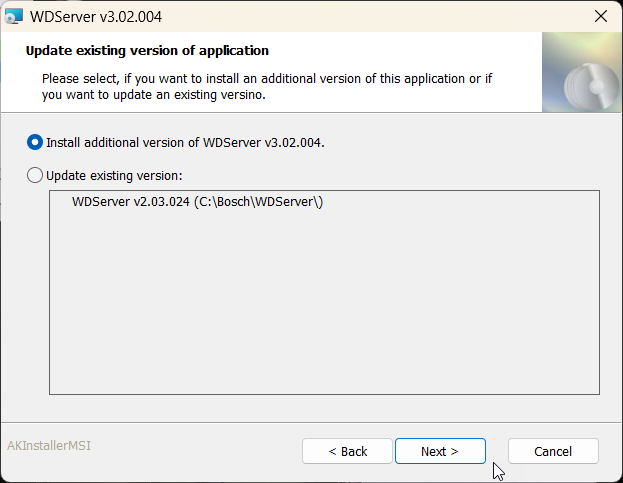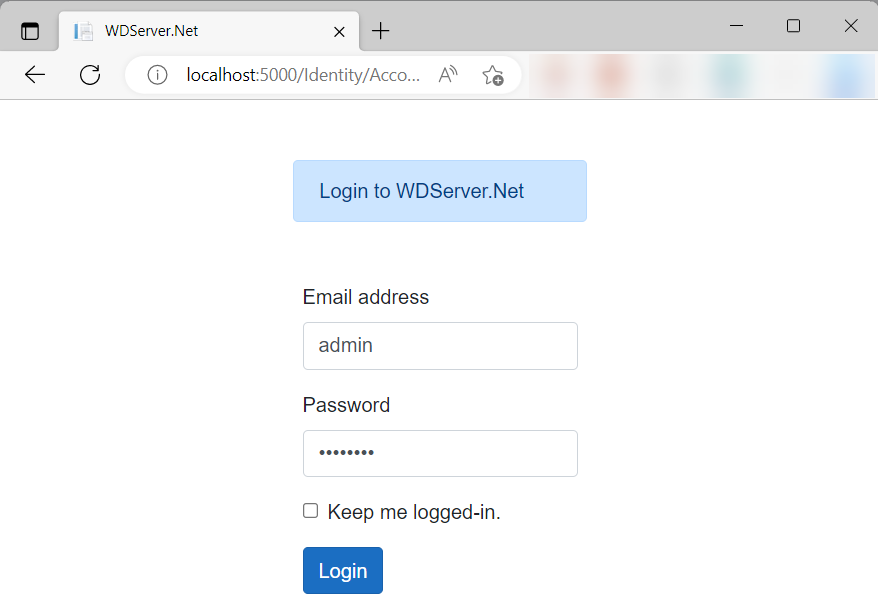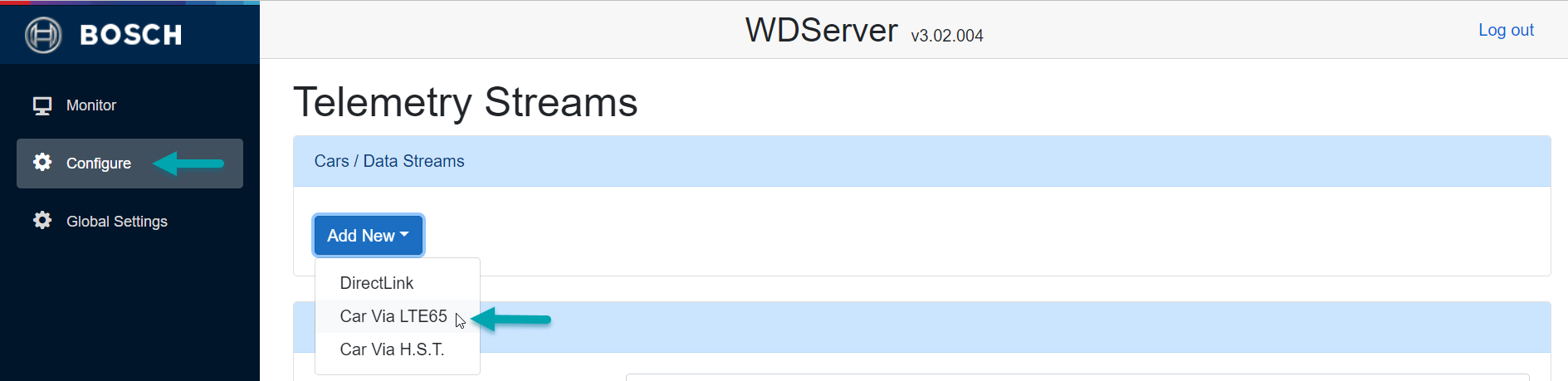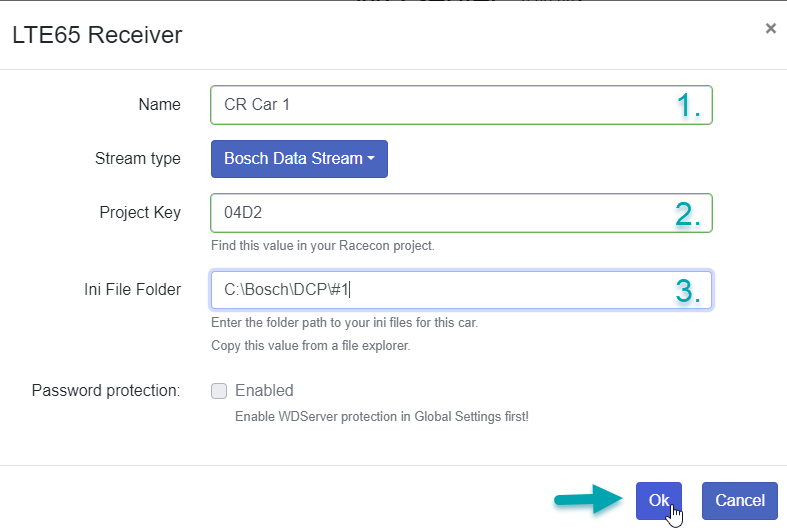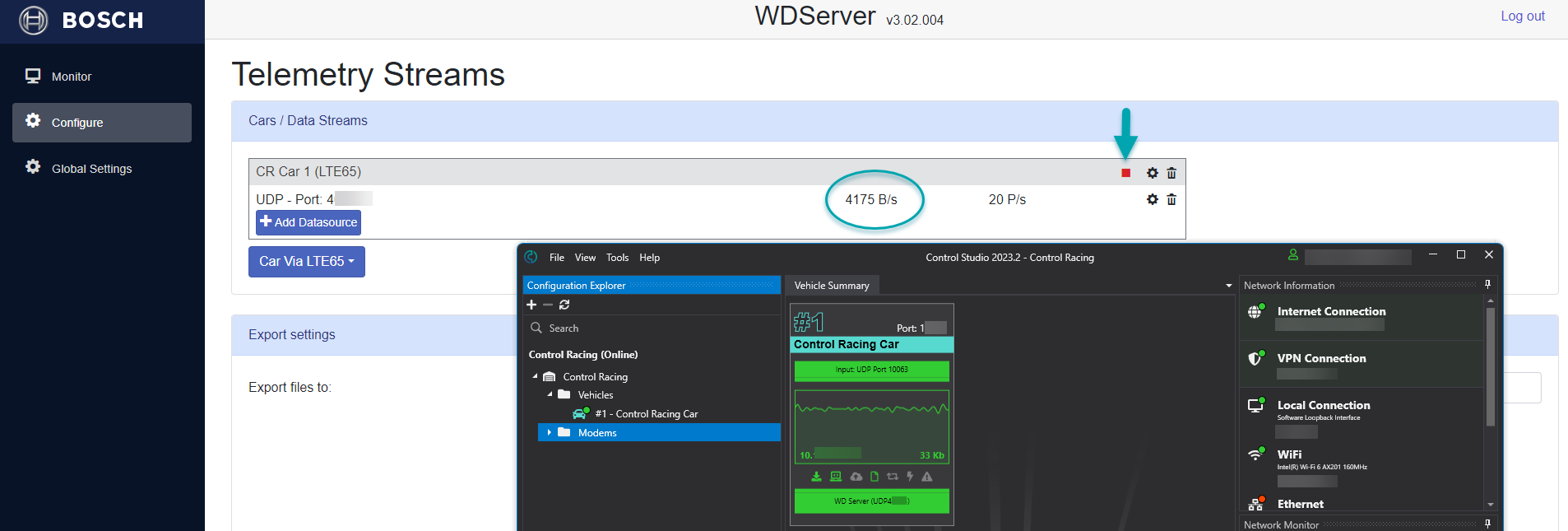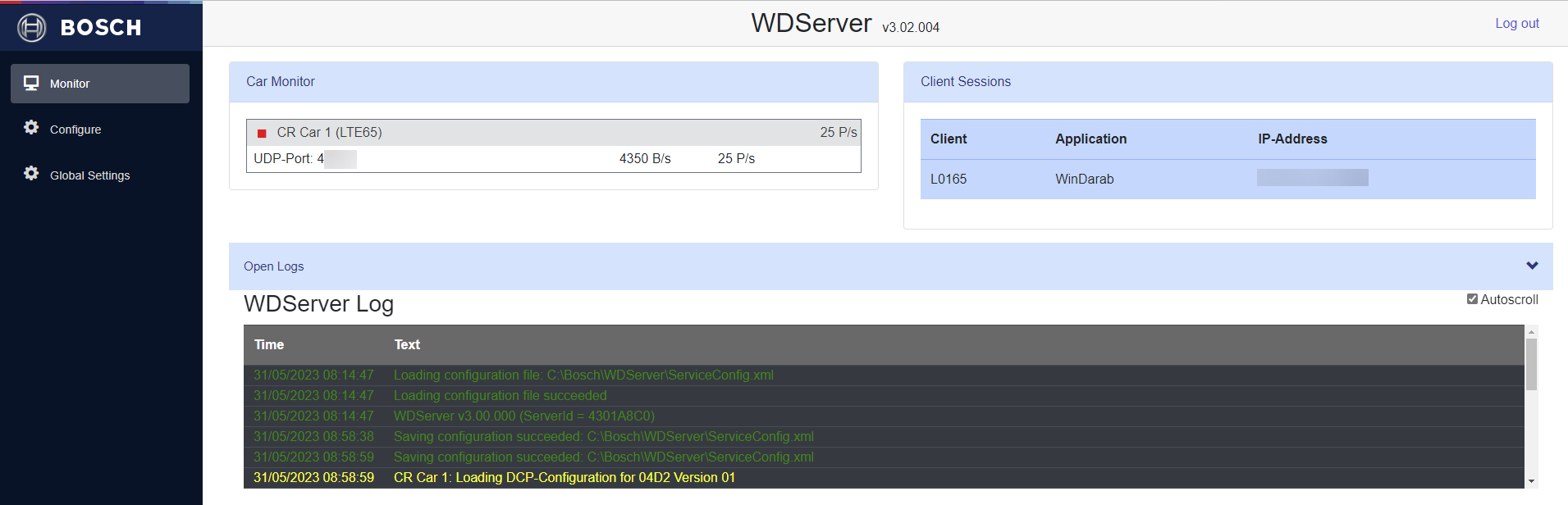Configuring Bosch WDServer Version 3.0
Install your WDServer V 3.0 application like supplied by your manufacturer and make sure you install it as an additional version to still be able to use your existing one if necessary.
To open the web based user interface of WDServer, either open the application for example by double clicking on the application item which will open the cmd prompt window and the web based user interface or type in http://localhost:5000 in your web browser if your cmd prompt window is already running.
Log in with
Email address: admin
password: password
Go to Configure in the left hand side menu and click on Add New to open the dropdown menu, then select Car Via LTE65.
The window of the LTE65 Receiver set up will open. Leave the Stream type as Bosch Data Stream.
1. Type in your car and/or team name.
2. Type in your Racecon Project Key of your telemetry settings.
3. Type in the folder path set in your Racecon telemetry settings of your dcp (.ini) files. This path cannot be browsed but must be manually copied or typed in.
Click ok to save the settings. Next add a Datasource to your telemetry stream.
Type in your output port number displayed in the output bar of in Control Studio or Telemetry Controller. Leave the rest and click ok.
Make sure that Control Studio is open and receiving data. When the stream has been successfully added and configured, data will be running in your stream on the WDServer user interface. If there is no data, but Control Studio is operating fine, make sure you have pressed the play button indicated by the arrow.
You can now also navigate to Monitor on the left hand side menu and see an overview including the log protocol. As in the previous version it will tell you here, if the DCP Configuration was loaded successfully.
You can now navigate to Windarab and add the telemetry stream there.
Note: You can close the web based user interface without loosing the telemetry stream as long as you have the cmd prompt window open and running.