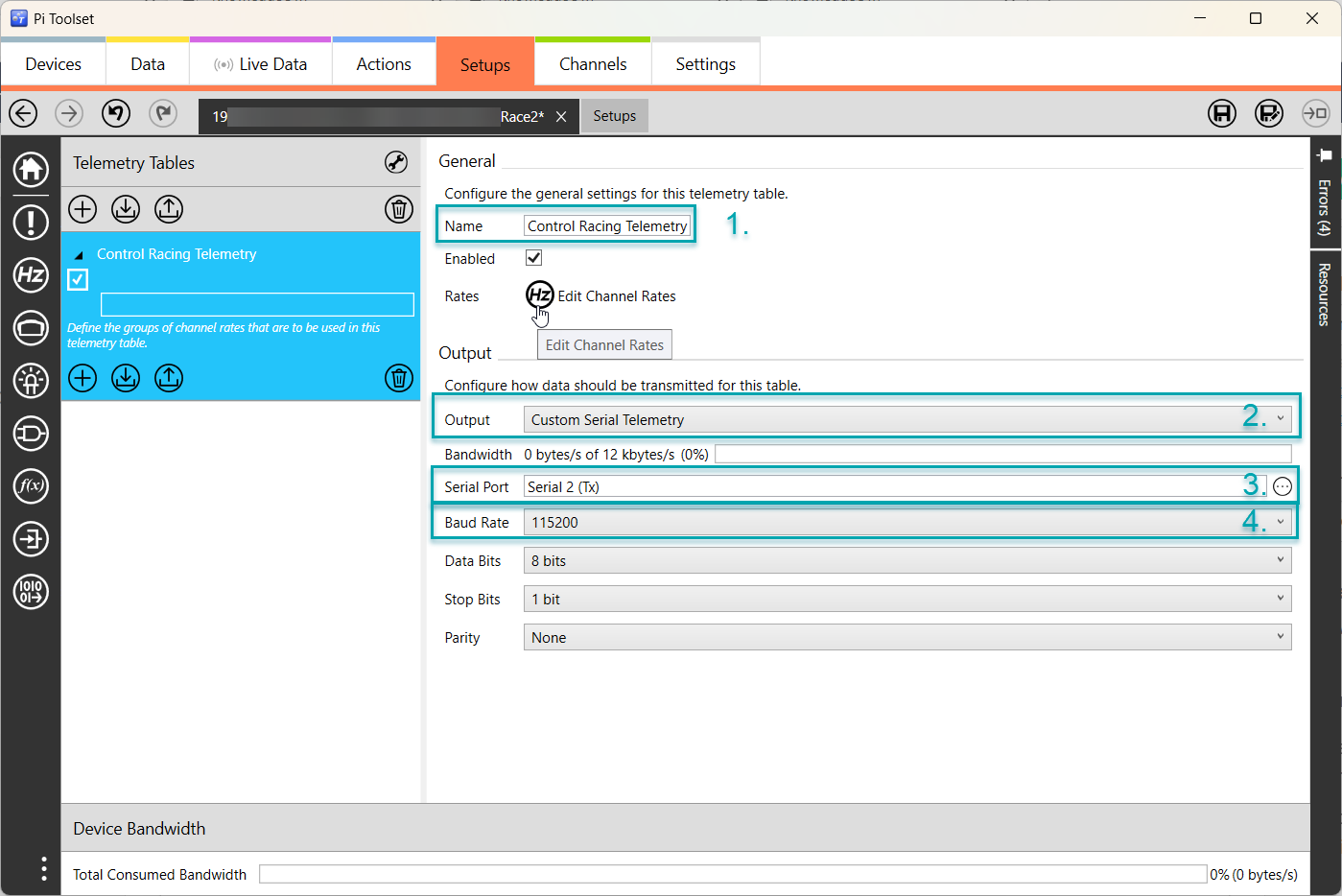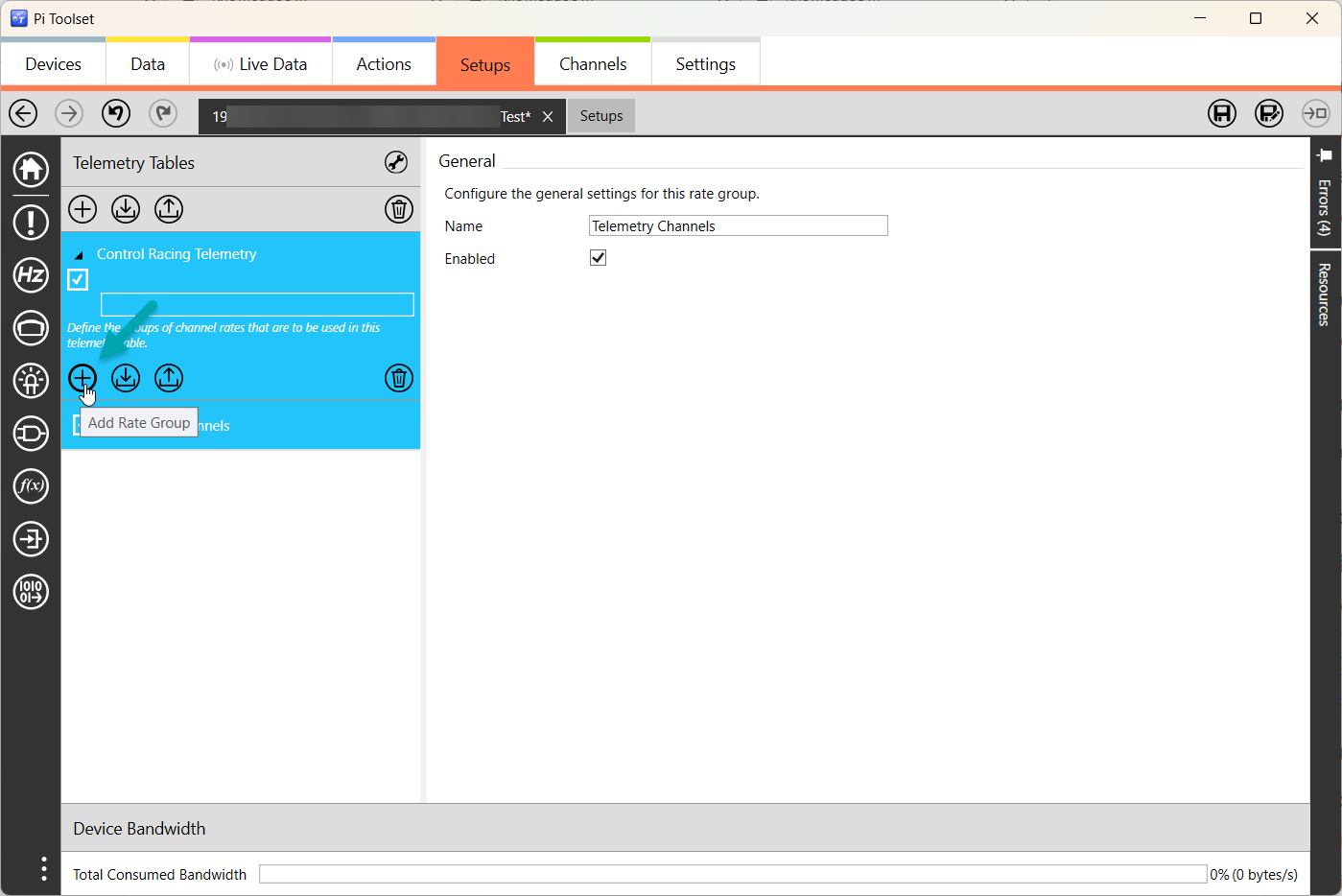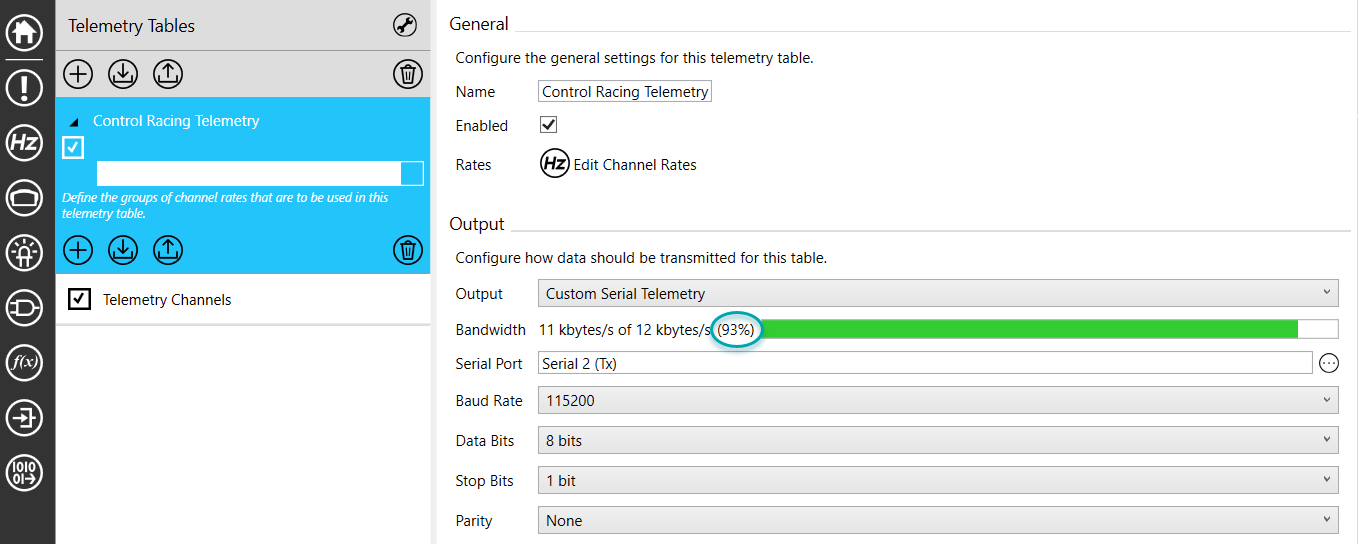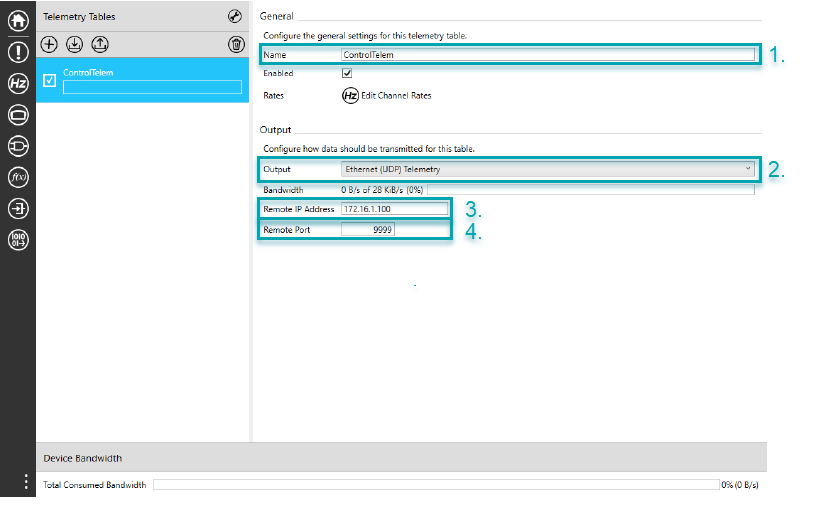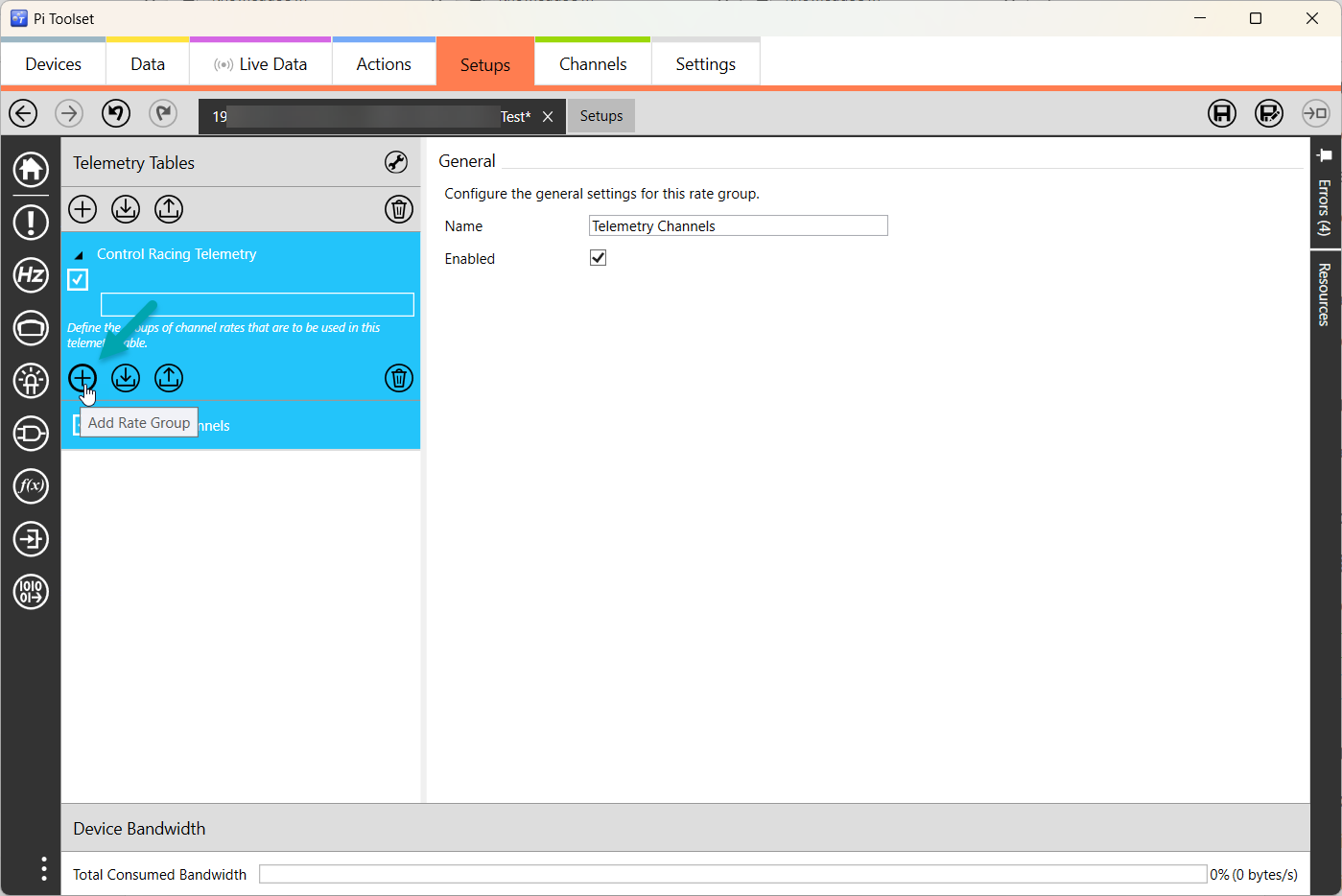Configuring Logger Communication for Cosworth Toolset
There are the two different possibilities, RS232 and Ethernet, to set up communication for a Cosworth Logger.
First open Toolset and go to the Setups tab in your upper task bar. Open your vehicle setup and navigate to Telemetry. Add or edit existing telemetry tab, make sure the box Enabled is checked.
To set up a RS232 communication:
1. Give a reasonable name to your Telemetry Table.
2. Choose from the Output dropdown menu Custom Serial Telemetry.
3. Select the Serial Port to the specific RS232 port you intend to use as defined by your wiring schematic.
4. Set the Baud Rate corresponding to your telemetry device.
Leave the rest of the settings to default. If you see them varying from this screen, match the settings.
Click on the Hz button unde Rate to add channels to your telemetry stream.
If you don't see your telemetry screen in the Channel Rates menu, make sure you have a group added to your Telemetry Table.
You can also adjust the name of the group by clicking on it.
When adding channels to your telemetry stream, you will have also the logged channels displayed with their according channel rates. While selecting the channel rates you want to add to your stream the bar indicated by the arrow will show you the current bandwidth usage.
This bandwidth usage will be also displayed in your Telemetry Table in %. It needs to be equal or less than 93% for a gapless stream in Toolbox.
To set up a Ethernet communication:
1. Give a reasonable name to your Telemetry Table.
2. Choose Ethernet (UDP) Telemetry as under Output.
3. Set Remote IP Address to 172.16.1.100
4. Set Remote Port to your output port number in Control Studio or Telemetry Controller. Read on how to find my port number here.
Next click on the Hz button at Channel rates.
If you don't see your telemetry screen in the Channel Rates menu, make sure you have a group added to your Telemetry Table.
You can also adjust the name of the group by clicking on it.
When adding channels to your telemetry stream, you will have also the logged channels displayed with their according channel rates. While selecting the channel rates you want to add to your stream the bar indicated by the arrow will show you the current bandwidth usage.
This bandwidth usage will be also displayed in your Telemetry Table in %. It needs to be equal or less than 93% for a gapless stream in Toolbox.