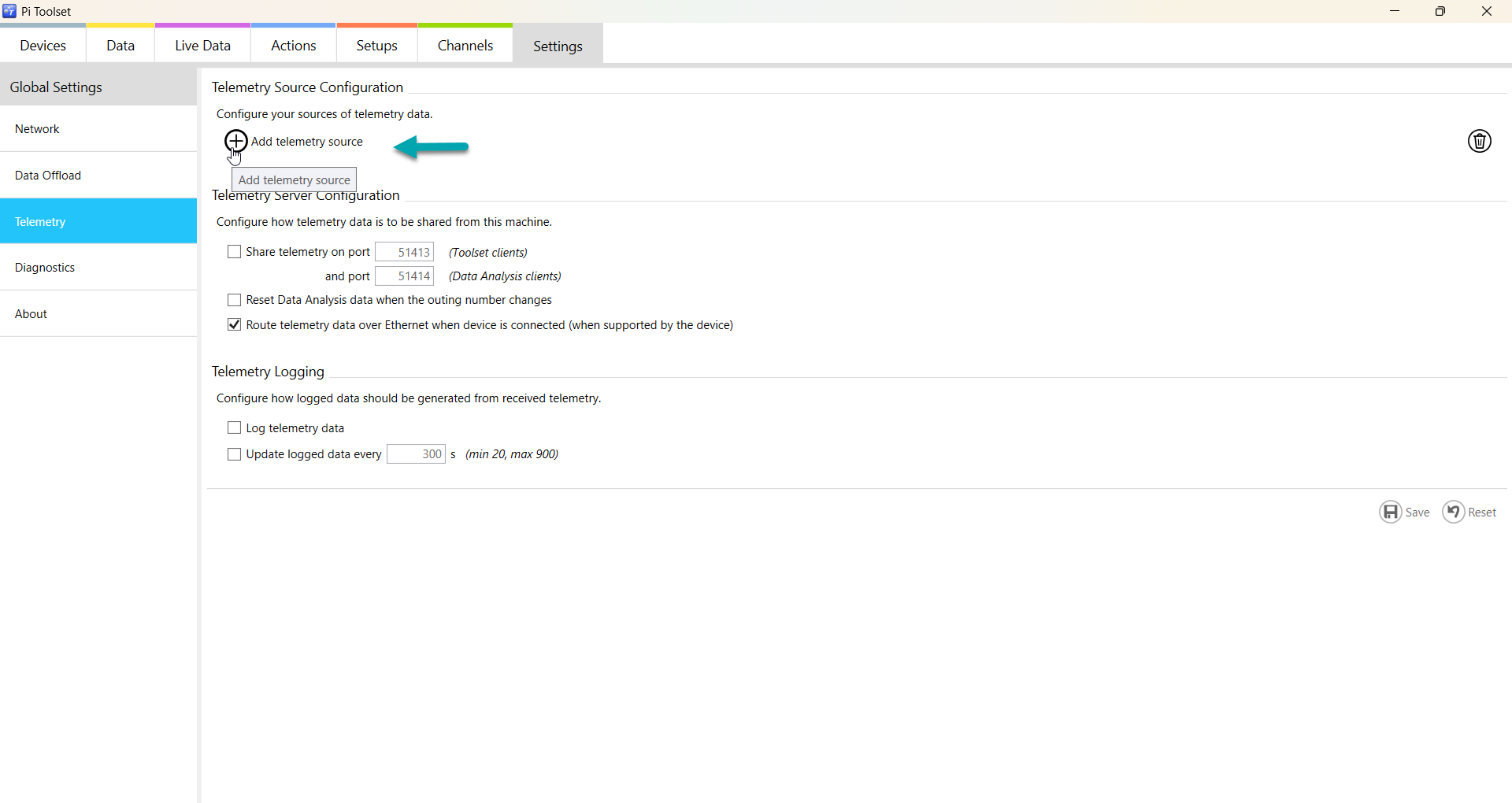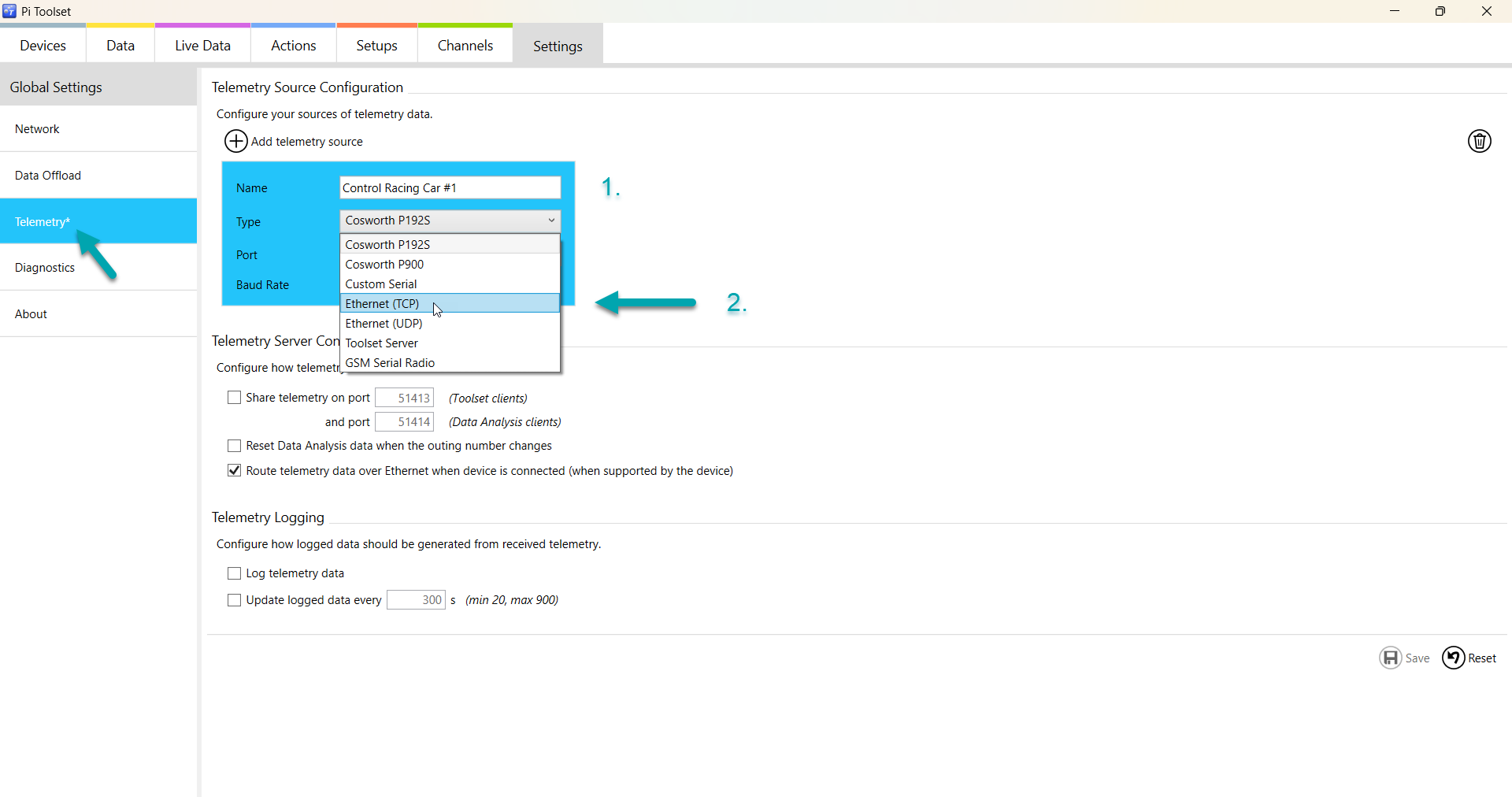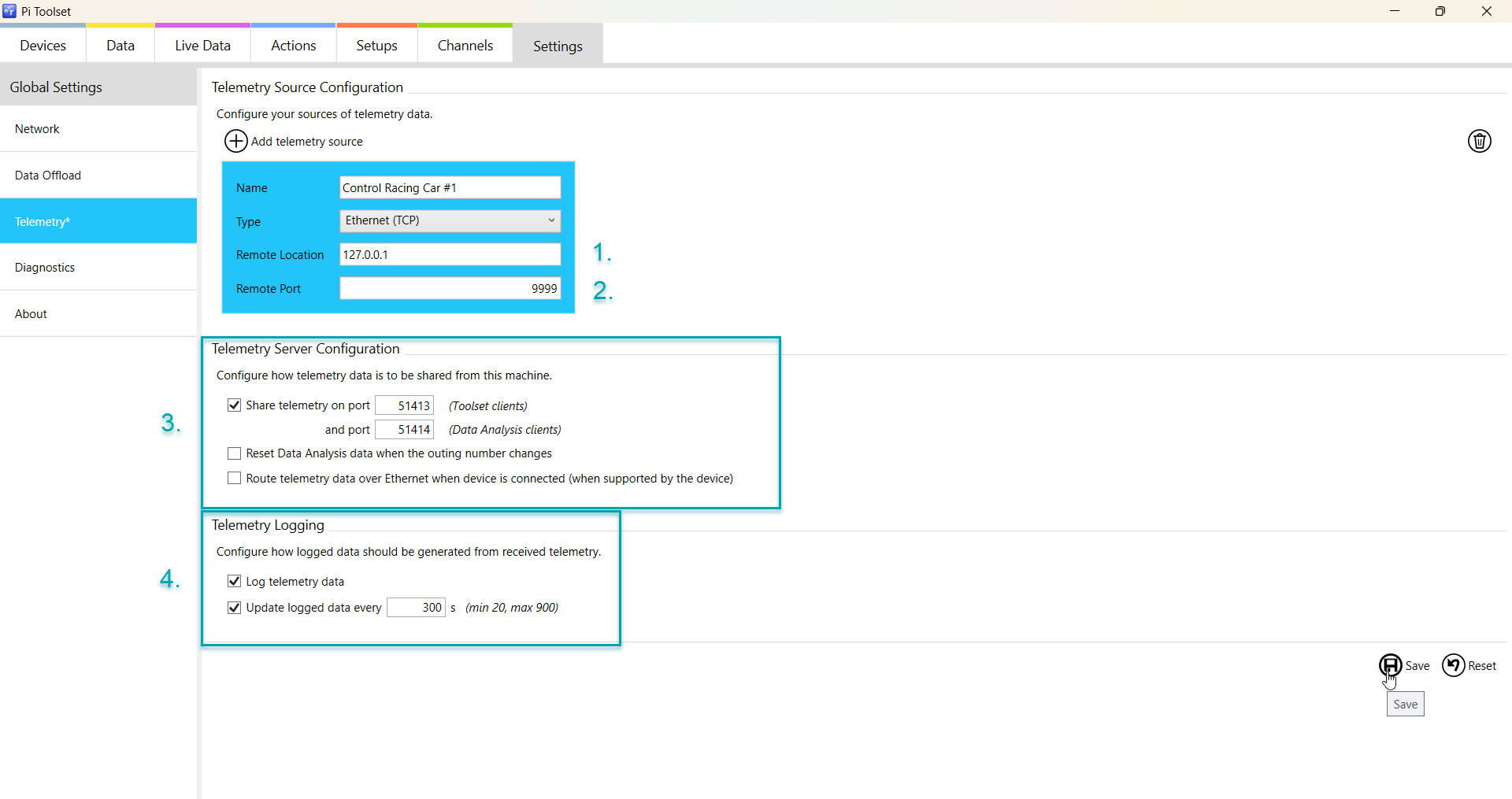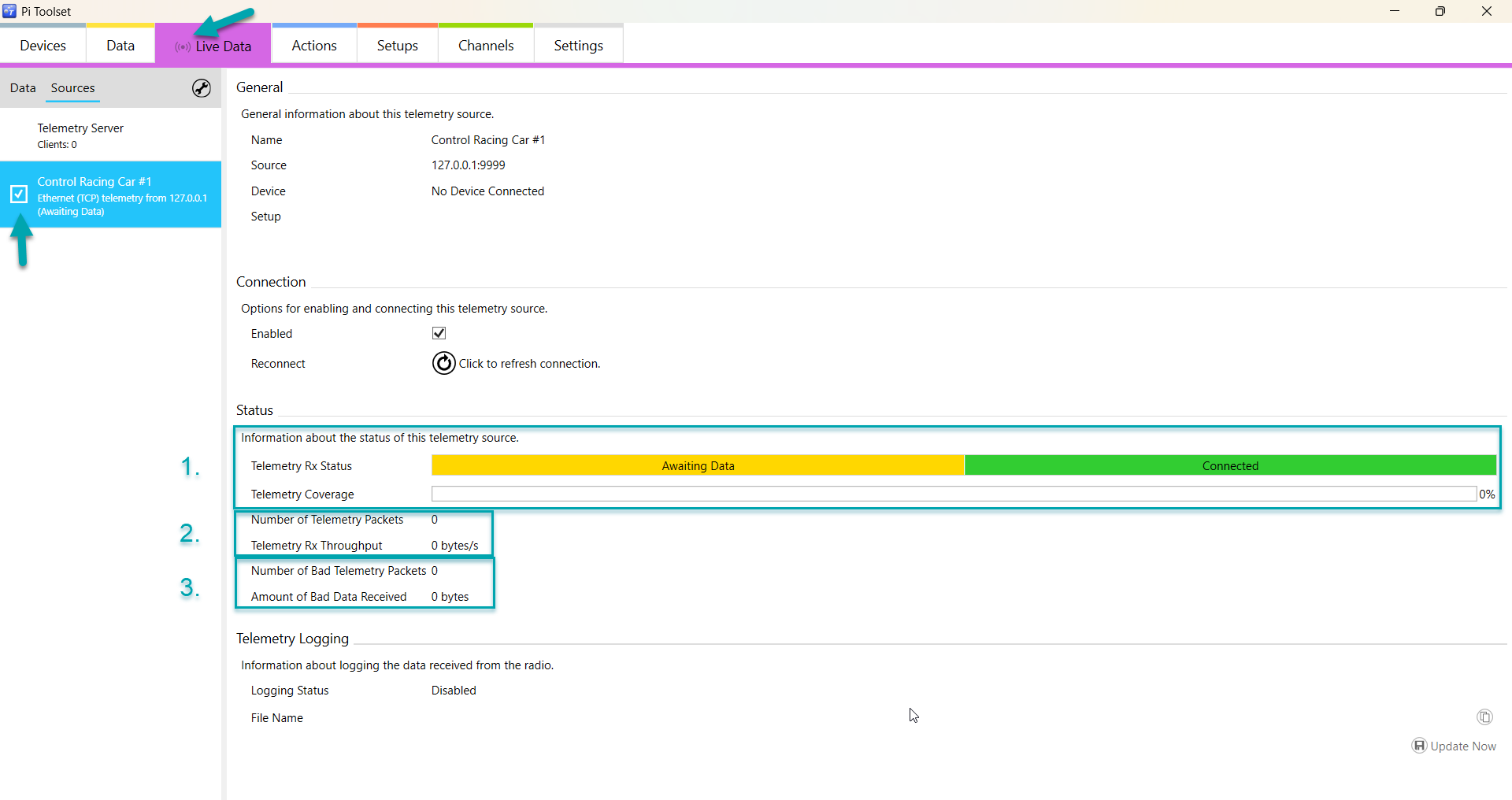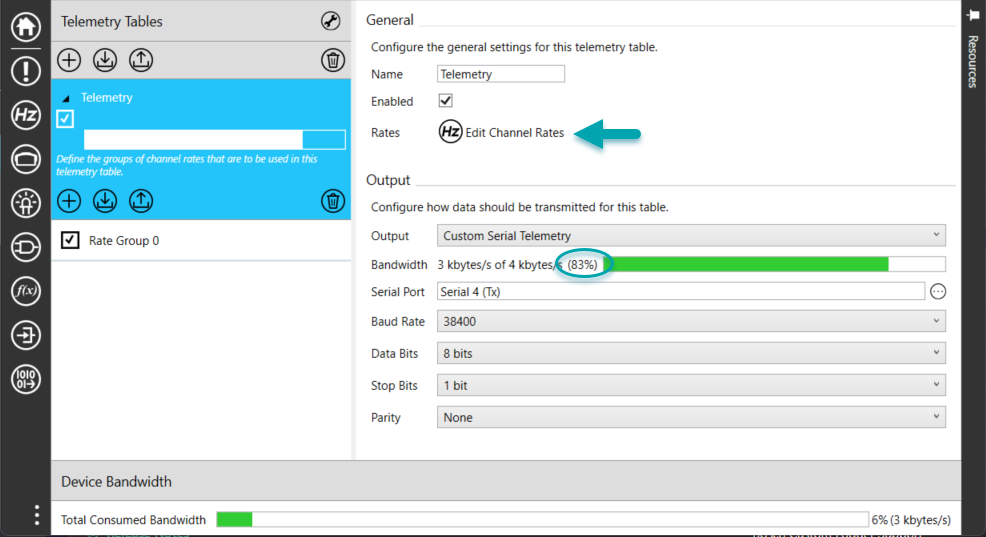Configuring Porsche Toolset
To add a new telemetry source, go to Settings in the upper toolbar, then Telemetry on the left hand side menu and click on Add telemetry source.
A new with window with blue background will appear.
1. Fill out name, for example team, race number etc.
2. Choose in the drop down menu the option Ethernet (TCP).
Note: When changes in Toolset are made, Toolset marks that page with a star as indicated by the arrow. By clicking Save the made changes are saved and the star disappears.
When choosing the Ethernet (TCP) option in the dropdown menu, the window changes to the required information for the chosen Type.
1. Fill in 127.0.0.1 as Remote Location
2. Type in your port number. This information you can look up either in Control Studio, Telemetry Controller or in our article Where do I find my port number?
3. Check the box for Share telemetry and uncheck both other boxes below.
4. Check both boxes of Telemetry Logging.
Click Save for the changed settings. An icon in Live Data will appear as indicated below by the arrow.
Go to Live Data, make sure the box of the car you want to see is checked.
1. When Control Studio or Telemetry Controller are operating, the bar will be green and show connected. Once data from the car is coming in, both bars will turn green.
2. The Number of Telemetry Packets should be incrementing.
3. The Number of Bad Telemetry Packets should preferably stay at zero or not incrementing.
Important note: for a gapless stream in Toolbox your telemetry bandwidth cannot exceed 93%. Check your vehicle Setup in Toolset to verify your bandwidth being equal or less than 93%. If you need to decrease the bandwidth, you can do so by clicking on channel rates and either reduce channel rates of certain channels or decrease the quantity of channels in the telemetry stream.