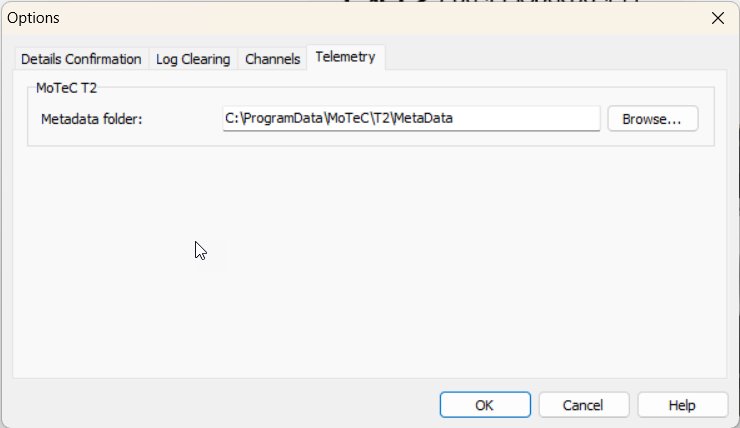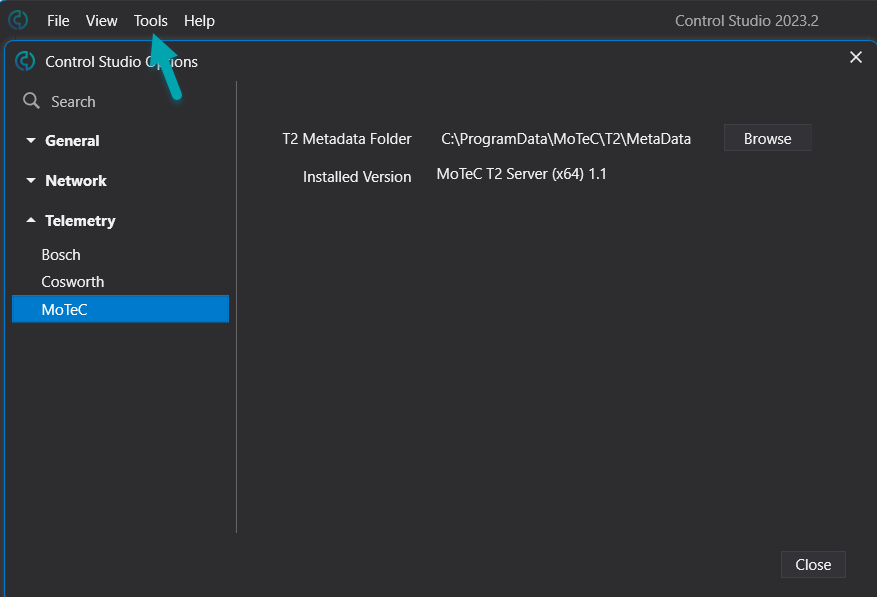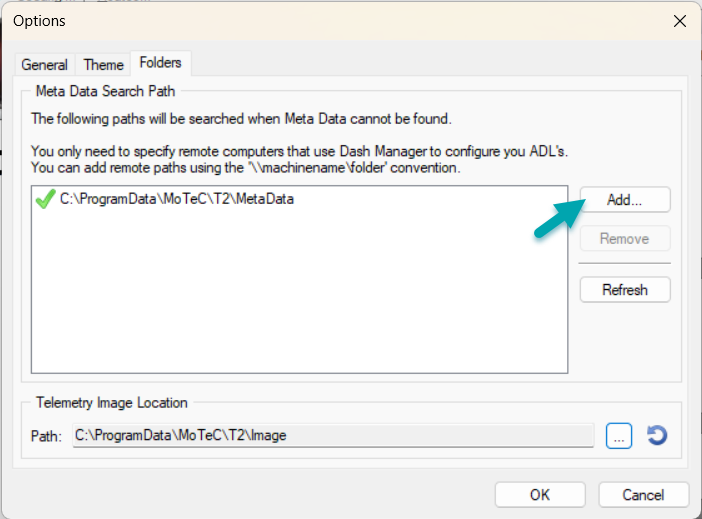Configuring Metadata Synchronisation for MoTeC Dash Manager
Edited
Open your Dash or ACL Manager, go to Tools in the upper task bar and click on Options. Navigate to Telemetry. By default the Metadata folder is located like shown in the image below.
Control Studio uses by default the same folder path. If you wish to change the folder path in Dash Manager, make sure to change it to the same folder path in Control Studio. To do so, go to Tools in the upper task bar and click on Telemetry and go to MoTeC. Change according folder path to your custom folder path.
Make sure you change the same settings also in your T2 Server. Open the software, go to Tools and then Options. Click on the tab Folders and Add with the button indicated by the arrow the new custom folder path.