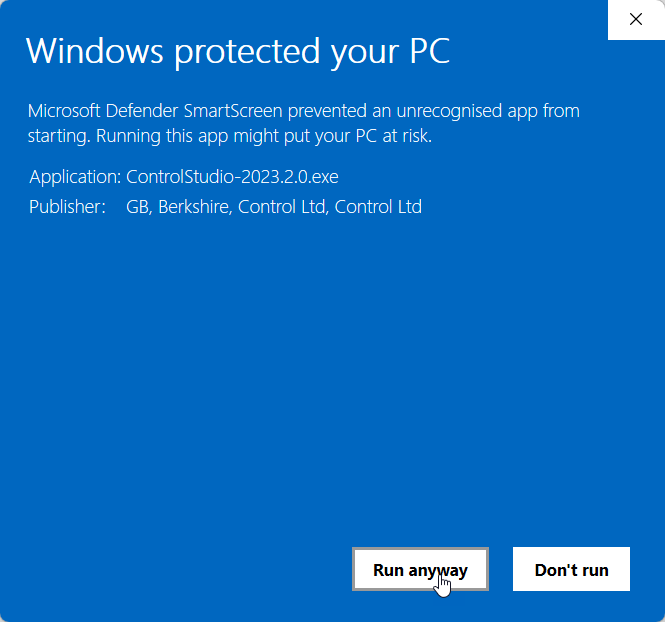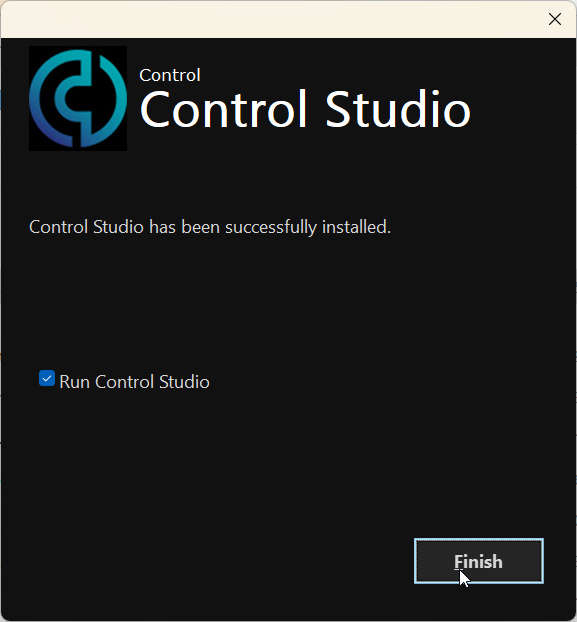Downloading and installing Control Studio
Control Studio is available for Download on the portal via portal.cntrl.io. Log in with your user account and go to Software -> Desktop Software and download the latest version from there.
Note: Don't use Microsoft Edge for the download.
Double click on the .exe file to launch the installation process in your Download folder. Windows might ask you to not run it. To run it anyways click more info and the button will appear.
Check the box to agree to the terms and conditions of the license.
If you wish to read the details of the agreement please click on the Licenses terms and conditions link, once you have read the agreement click Accept and Install.
During the installation, and depending on the security settings on your computer, you may be prompted to either click yes, or enter your credentials to allow the installer to make changes to your device.
The installer will check that the required Microsoft .net core framework and Microsoft Edge WebView2 libraries are installed. If they are not the installer will fetch them from Microsoft and prompt for installation.
The installer will also ensure the required Thales LDK runtime is installed, this is required for software protection and licensing and the application will not run without this component.
Click Finish to close the installer once done, if you not wish to open Control Studio after installation you can uncheck the box of running Control Studio when clicking Finish.
After successful installation, Control Studio will have created a desktop link to enable easy access to the software.