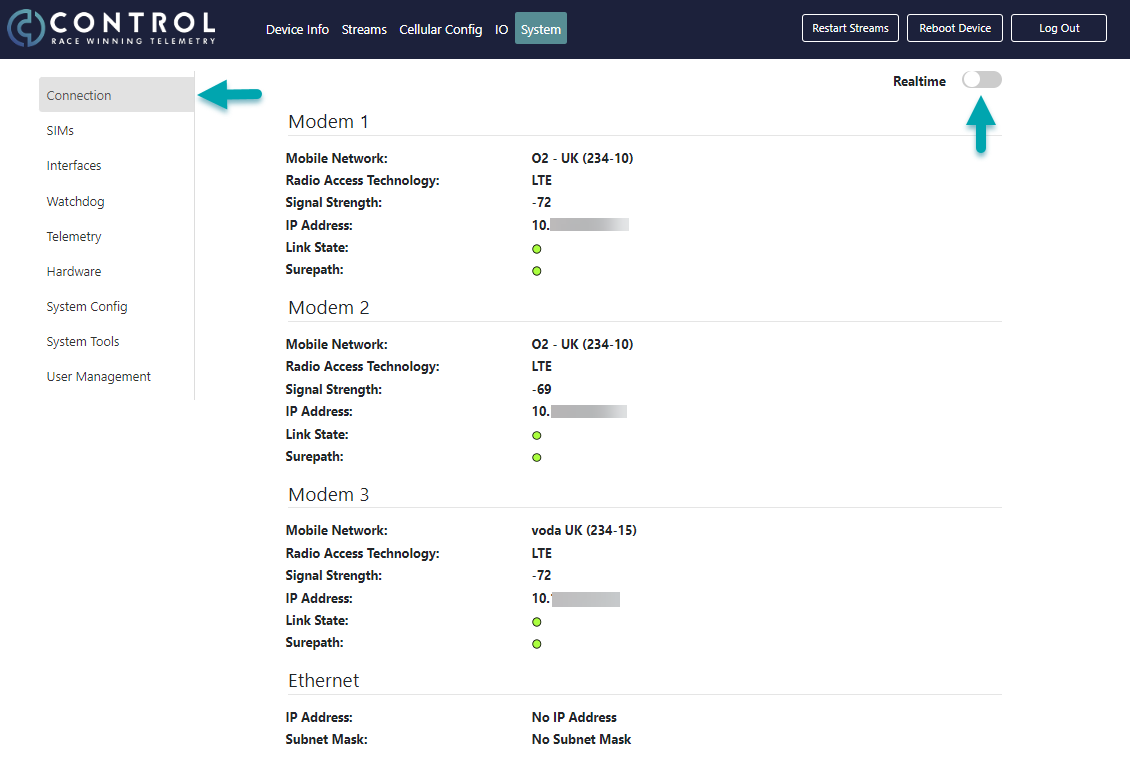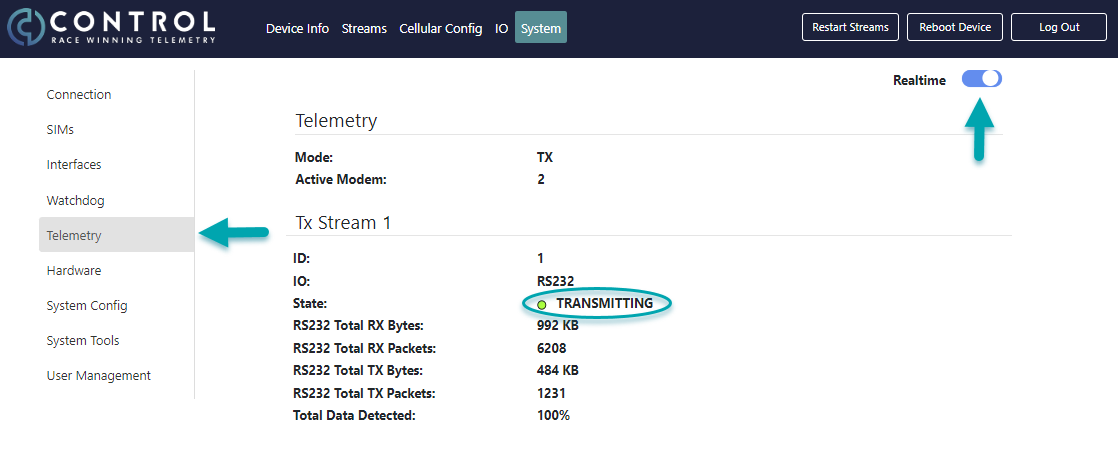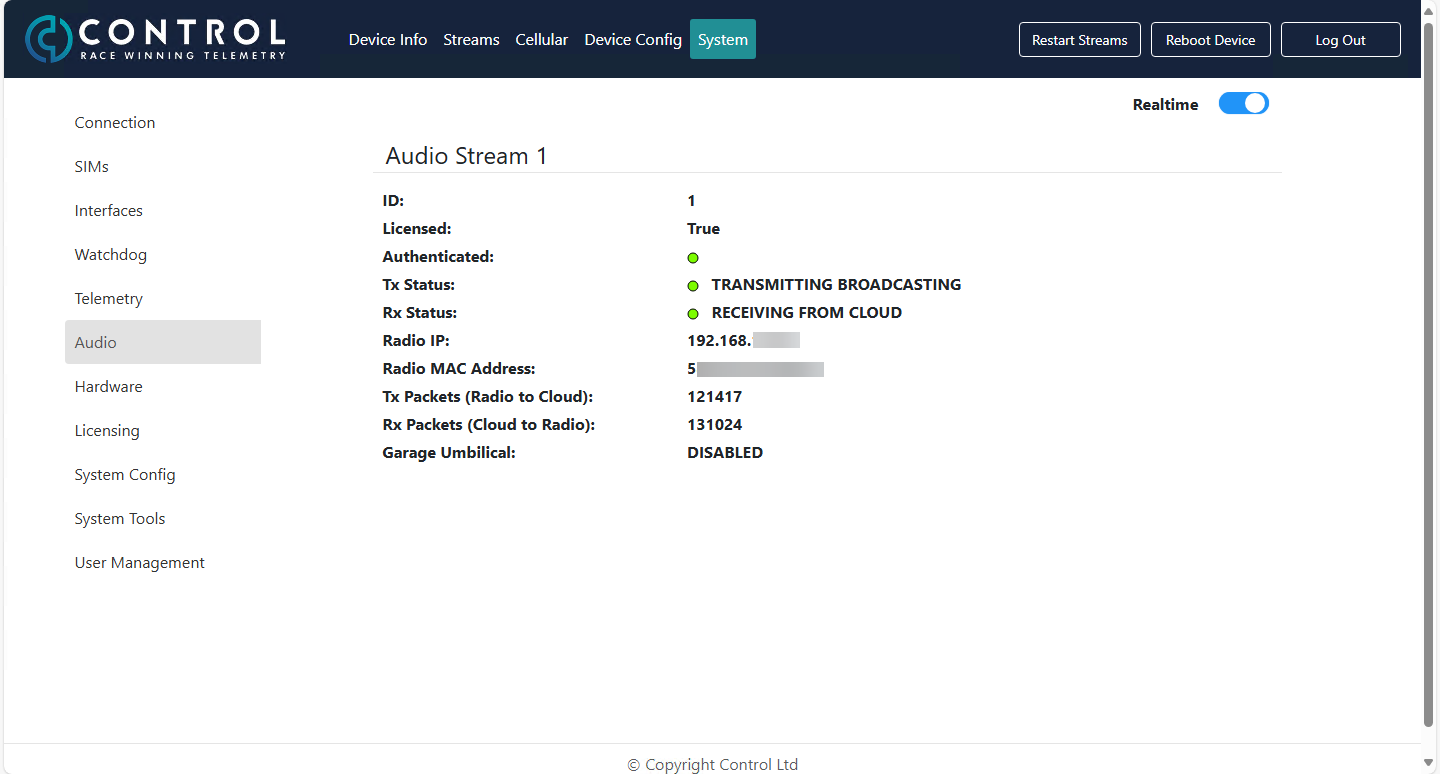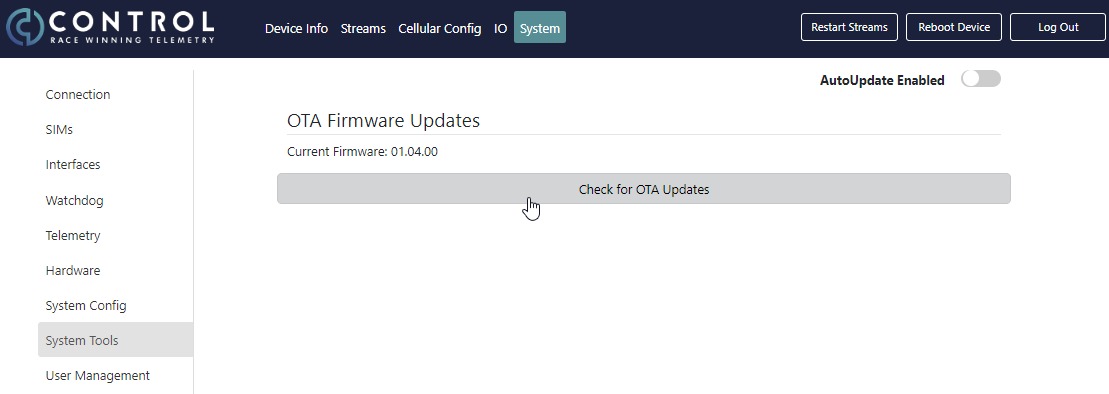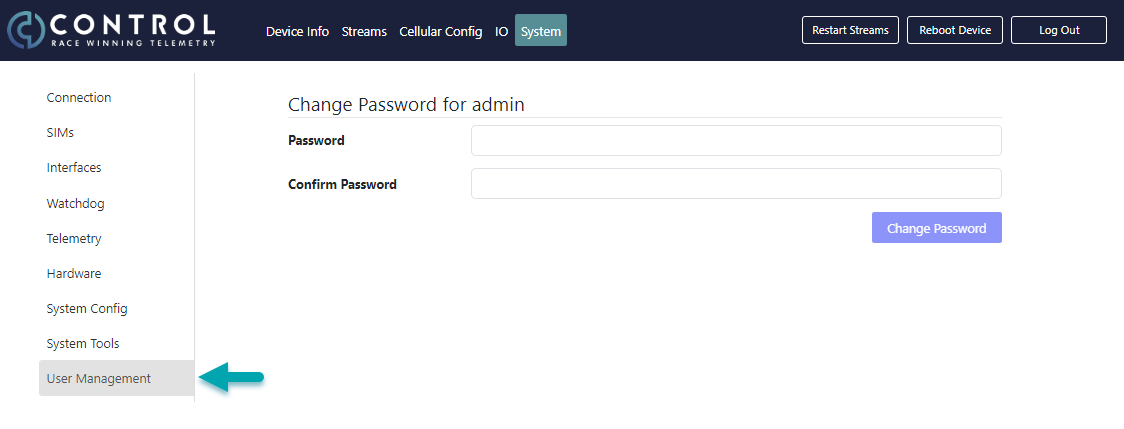Page: System - Checking Connection, Telemetry, Audio State, Updating the Firmware and Changing Password
Go to System and then Connection. This page gives you an overview the connection state of all SIMs in all Modems, which network they are on, the signal strength of the antenna and if they are sending data in the moment of logging in to the device user interface. To have this information constantly updating, enable the Realtime toggle switch.
If Link State and Surepath are both green, the modems are successfully connected and sending data.
Please note to not leave the Realtime switch permanently on as this will use bandwidth and can interfere with the telemetry receive.
Checking Telemetry State:
Go to System and then Telemetry. The page is showing you the state of Telemetry of the moment logging in to the user interface. To have it constantly updating to show its current state, click to Realtime toggle switch.
The State of the Telemetry when the car is on track should be Transmitting and the Packets and Bytes should be incrementing.
Please note to not leave the Realtime switch permanently on as this will use bandwidth and can interfere with the telemetry receive.
Checking Audio State:
Under Systems and Audio you can check the status of the Audio Stream. The green light indicates that there is authenticated data coming from the radio. Using the Realtime toggle switch shows the current live status and when radio is in use, increments the sent and received packets.
Updating Firmware:
It is reasonable to look regularly for updates in firmware to improve your device, enhance more features or simply for bug fixes. At the Device Info page the information of your current firmware version is displayed on every log in.
To check for firmware updates, go to the Systems tab, System Tools and click on the grey Check for OTA Updates.
If an firmware update is available it will show up in the list with the options to first review the changelog before installing it. When clicking Install, a small window appears with a small summary of the update. Click on Download & Install. A small warning will appear before the actual installing that the pop-up setting of the web browser needs to be enabled. You need to confirm the browser settings to allow pop-ups before installing the firmware.
When the firmware is successfully installed the pop-up window will show a message modem is rebooted. A modem reboot can take up to one minute, so firmware updates with the mandatory reboot should be done when the vehicle is not running on track.
Once the modems are rebooted, the user interface will come back online again and the device info page will show the updated version of firmware.
Changing Password:
Navigate to the System tab and then User Management. You can change here your password for the access to your device. The username will remain admin.