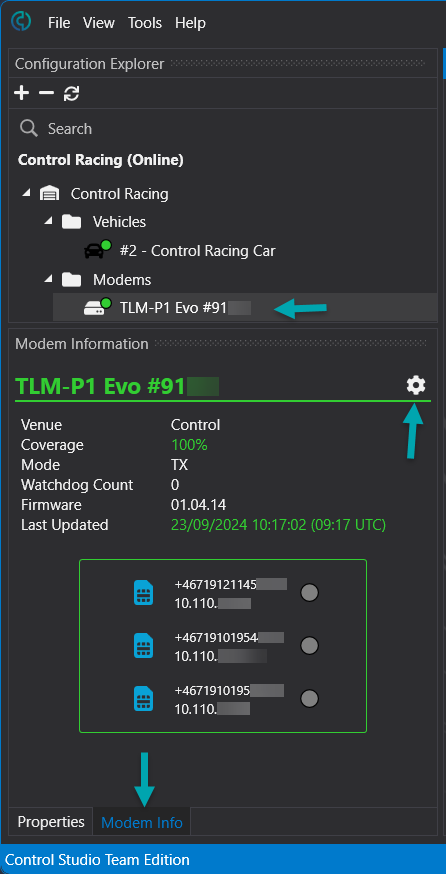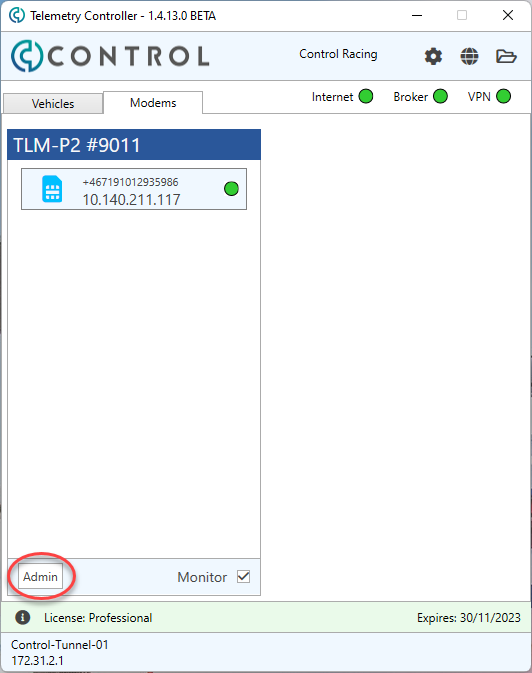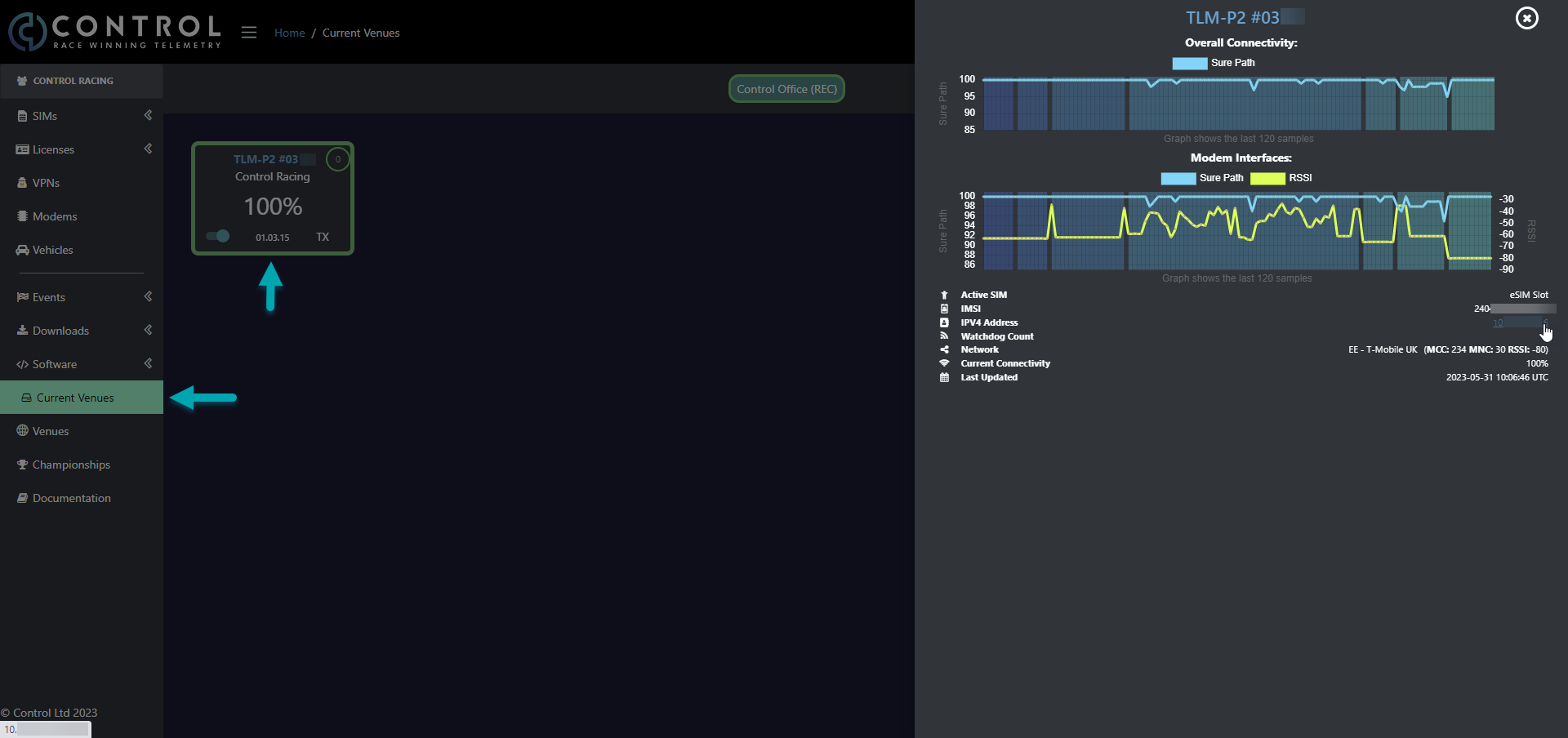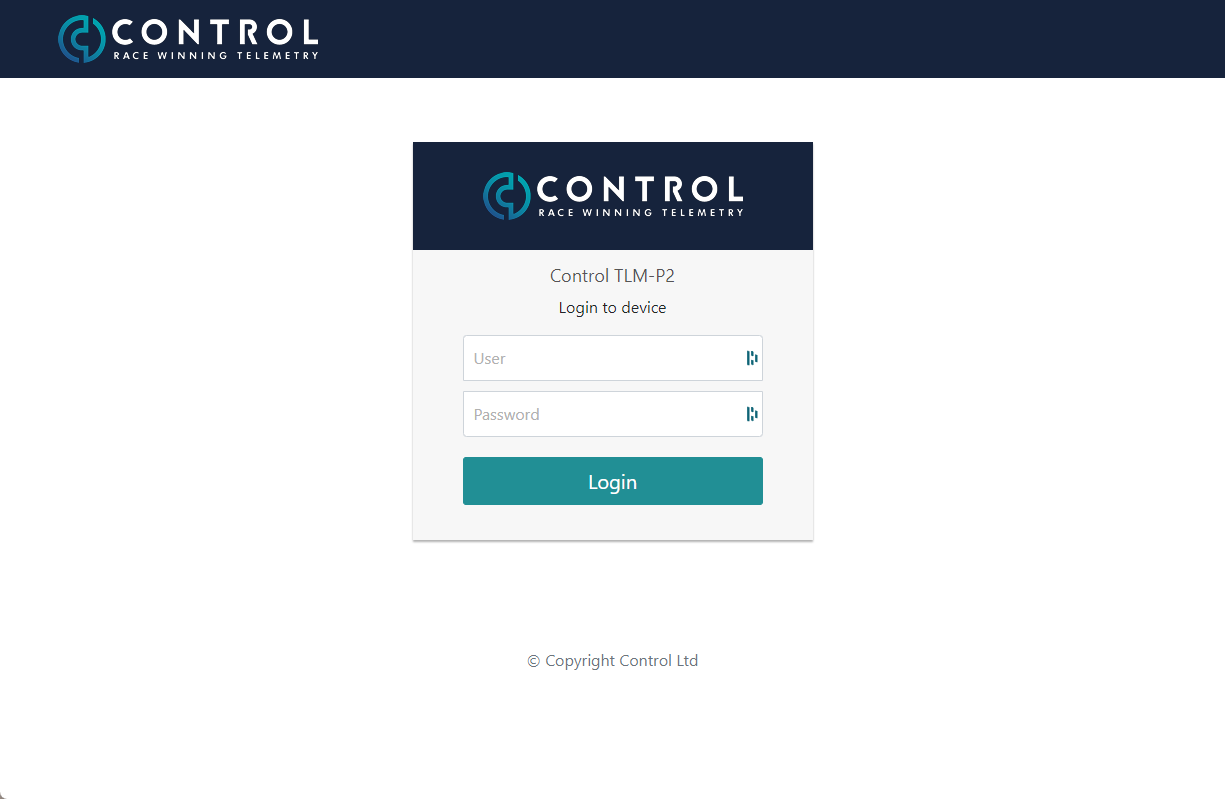Logging in to device
In order to configure the device via the user interface you must first connect to the device. There are several options for this.
USB Connection
If you connect your computer to the device via USB you will be able to connect to the modem in the browser regardless of if the modem is online or not. Simply open your web browser and enter the address http://192.168.2.2:8080 and hit enterOver the air connection initiated from Control Studio
If you connect over the air you are dependant on the device being online in order to gain access to the user interface. You can only access the device user interface over the air from a computer that has a Control VPN Agent Manager installed. In Control Studio select the modem in Configuration Explorer, click the Modem Info tab in the Properties Panel below, click the settings icon to open the device user interface in your web browser.Over the air connection initiated from Telemetry Controller
If you connect over the air you are dependant on the device being online in order to gain access to the user interface. You can only access the device user interface over the air from a computer that has a Control VPN Agent Manager installed. In Telemetry Controller select the modems tab, locate the modem you wish to configure and click the Admin button to open the device user interface in your web browser.4. Over the air connection via the web portal. Logging into the Web Portal you'll find a tab called Current Venues. If your device is online, it will be displayed at the current track as long as it is part of our database. To log into the device user interface simply click on the device online and navigate to the devices' IP address highlighted in dark blue. Once you click on it a separate tab opens in your browser with the log in to the device UI like displayed below.
Once connected you should be presented with a login screen.
Enter the following credentials to log in.
Username: admin
Password: control