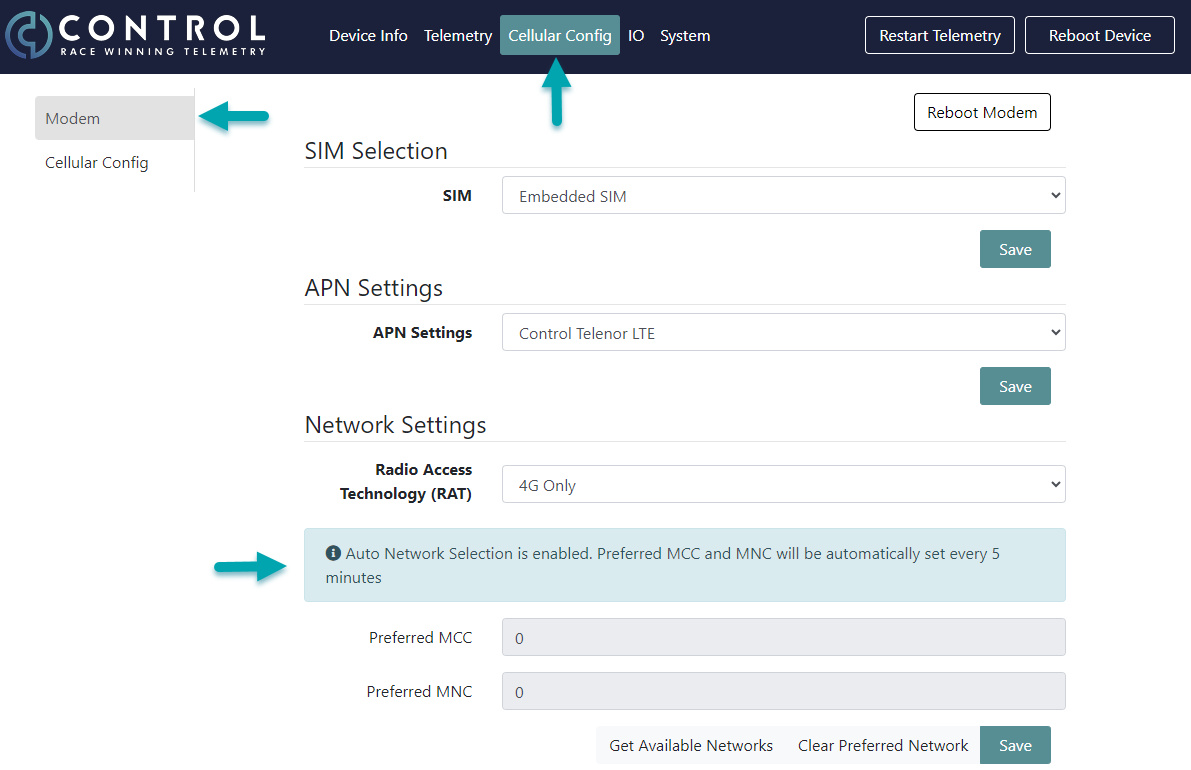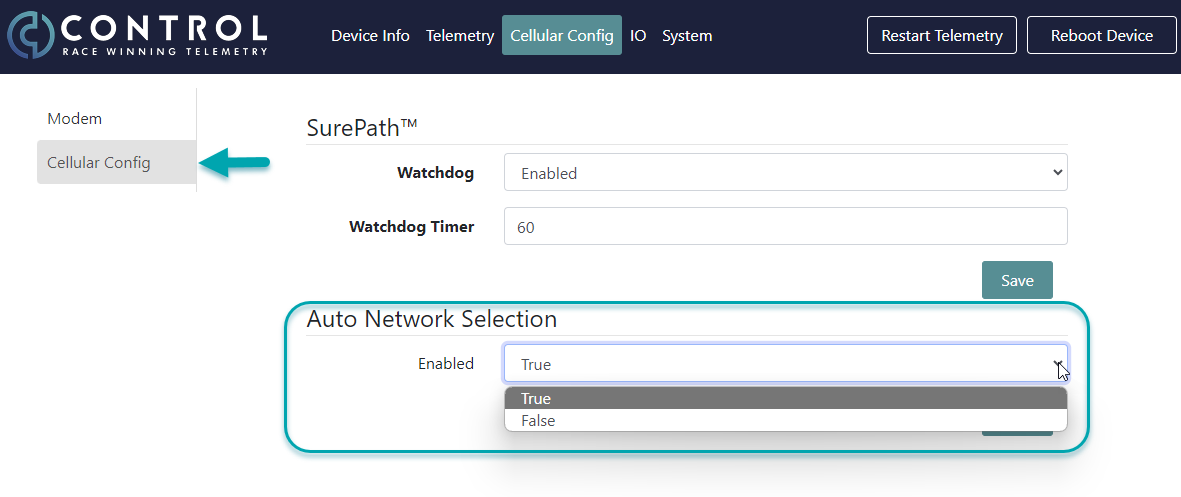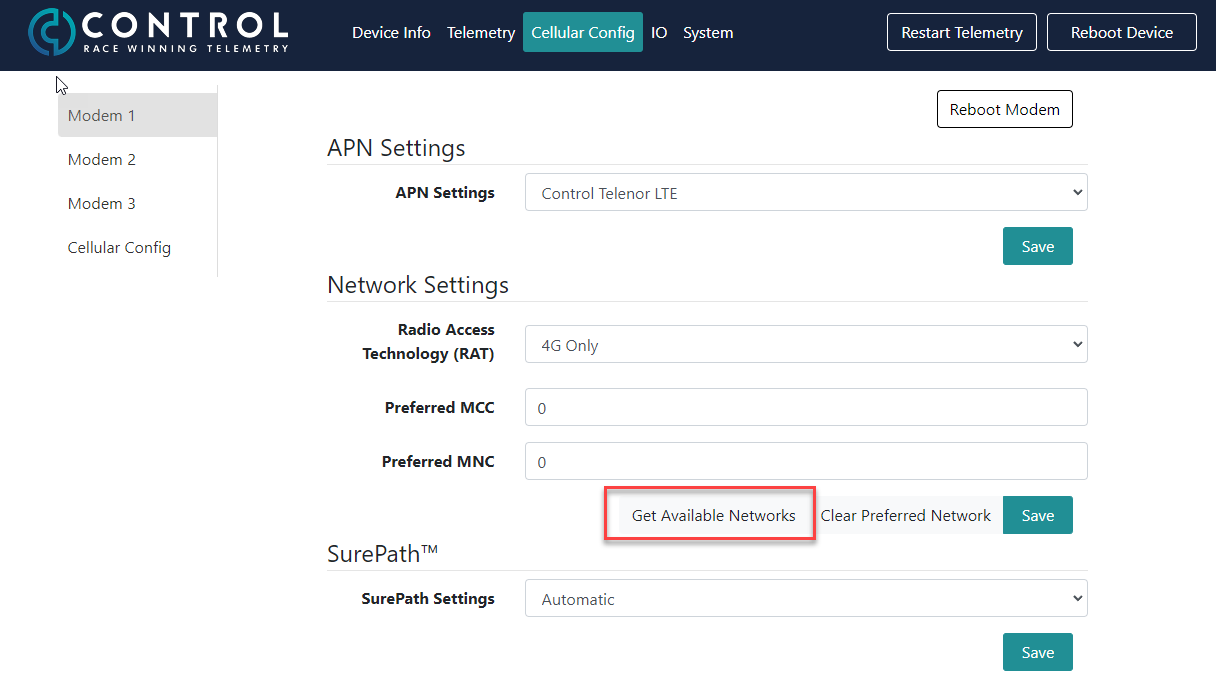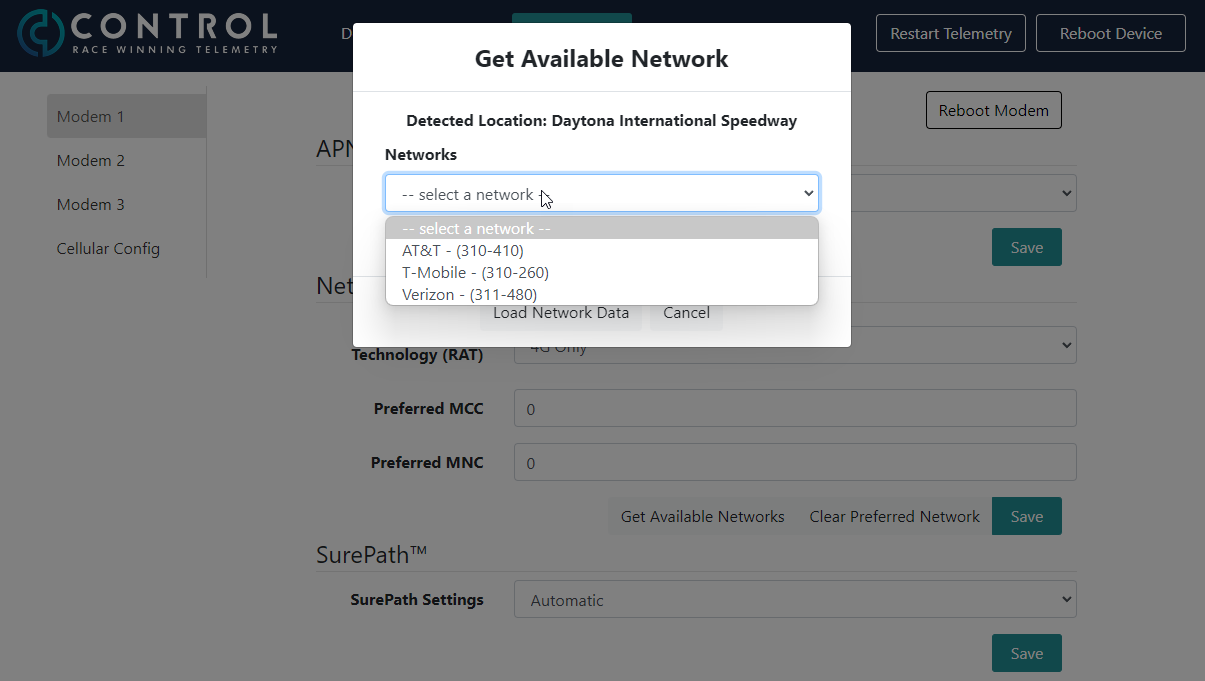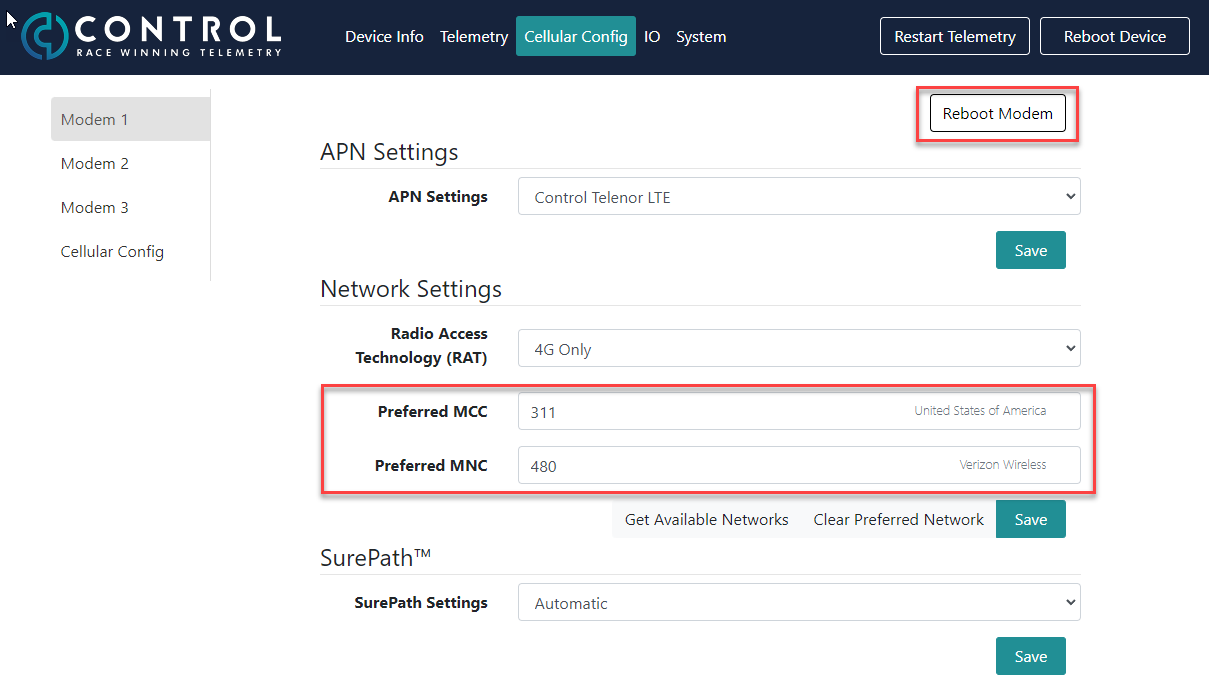Page: Cellular Config - Selecting Cellular Networks
Log in to the device, see separate article in this section.
With the Firmware Update 1.3.17 the Modem will get every 5 minutes automatic updates on the best available network. The Auto Network Selection will be by default enabled and a message will appear in the Network Settings for each Modem.
The information about the best network available will be saved in the Preferred MCC and MCN window and saved to the Modem.
For a multi-modem device such as the TLM-P1, Modem 1 will be updated to the best available network, the second best network will be chosen for Modem 2 and the third best network for Modem 3. In case only two networks are available, Modem 1 and 3 will be updated to the best available network. Once the modems receive the information and the current network differs, Modem 1 starts to reboot first to the best available network. There will be no telemetry stream loss during this reboot, as the other two modems continue to run normally. After 5 minutes, Modem 2 will reboot to the second best network and after another 5 minutes, Modem 3 will reboot as last.
For a single-modem device like the TLM-P2, the modem will be also updated every 5 minutes to the best available network, but it will not reboot itself automatically due to potential data loss. If the situation requires and a reboot is preferrable, it can be performed manually by clicking the Reboot Modem or Reboot Device button in the top menu of the device user interface. Otherwise, the information about the preferred network will be saved and once the modem reboots on its own e.g. during a pitstop, it will pick up on the best available network.
If you like to disable the Auto Select Network, go to Cellular Config and then again Cellular Config. On the bottom of the page you will find a drop-down menu of the Auto Network Selection. Choose False for disabling it.
To continue manually, go back to the Modem you want to change the cellular network operator.
Click the "Get Available Networks" button and wait whilst network options are retrieved.
Select the network you wish to use from the drop down menu
And click the Load Network Data button
Once the network data is set the user interface will show the names of the desired network
The setting will not take effect until the modem is rebooted. The recommended process for this is as follows:
TLM-P1
Configuring a single modem or vehicle is on track
Set the configuration on the modem in question, click save and then click the Reboot Modem button on a per modem basis, this allows the modem to carry on transmitting from the remaining modems whilst the selected modem is rebooted. Once it has connected move to the next modem to be configured.
Configuring all modems
Move through all modems setting the desired networks, on each modem click save and move to the next, once all modems have the desired configuration set click Reboot Device in the top right of the UI - this will result in the desired configuration being written to all cards at the same time and a loss of telemetry whilst the device reboots but is the fasted method
TLM-P2
Configure the single modem and once saved click Reboot Device in the top right of the UI