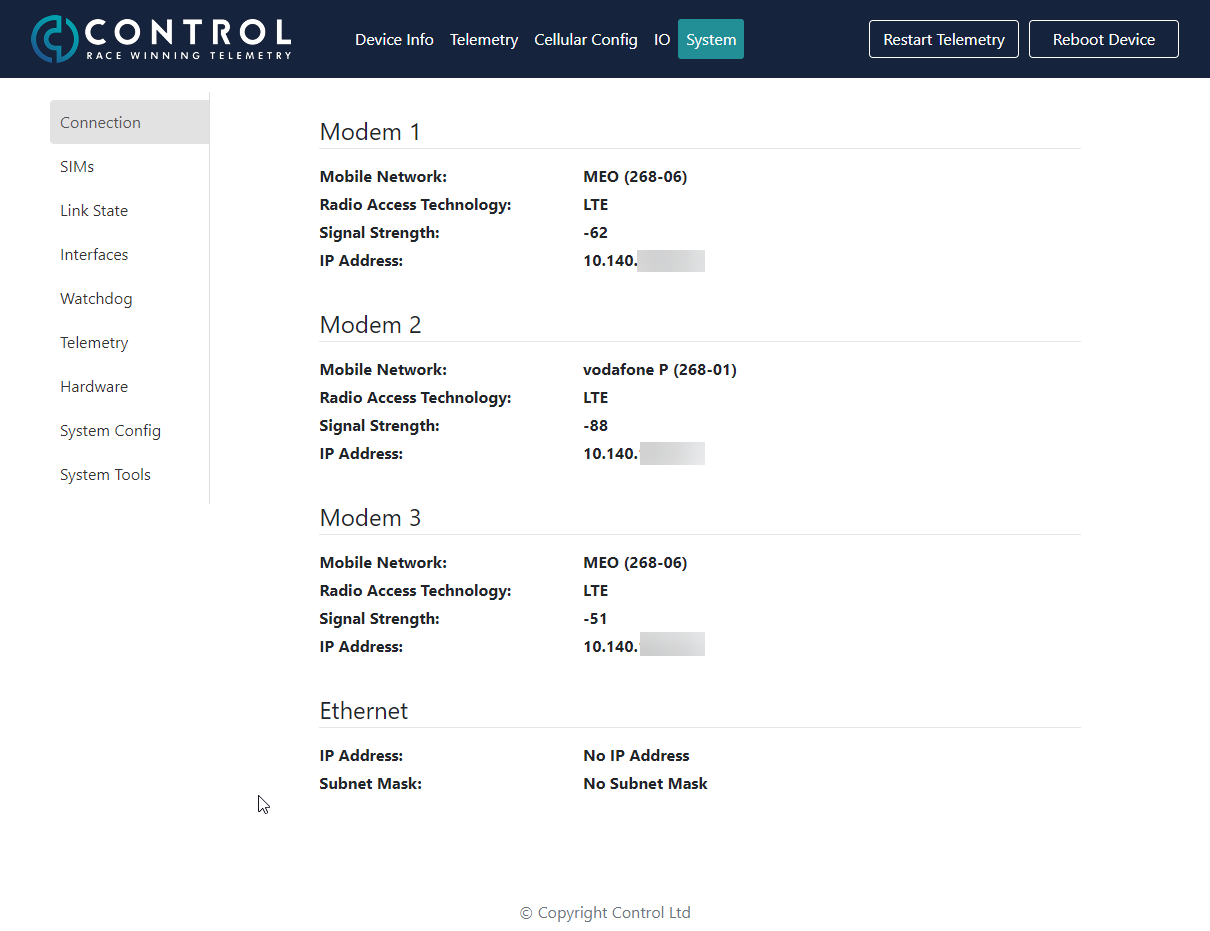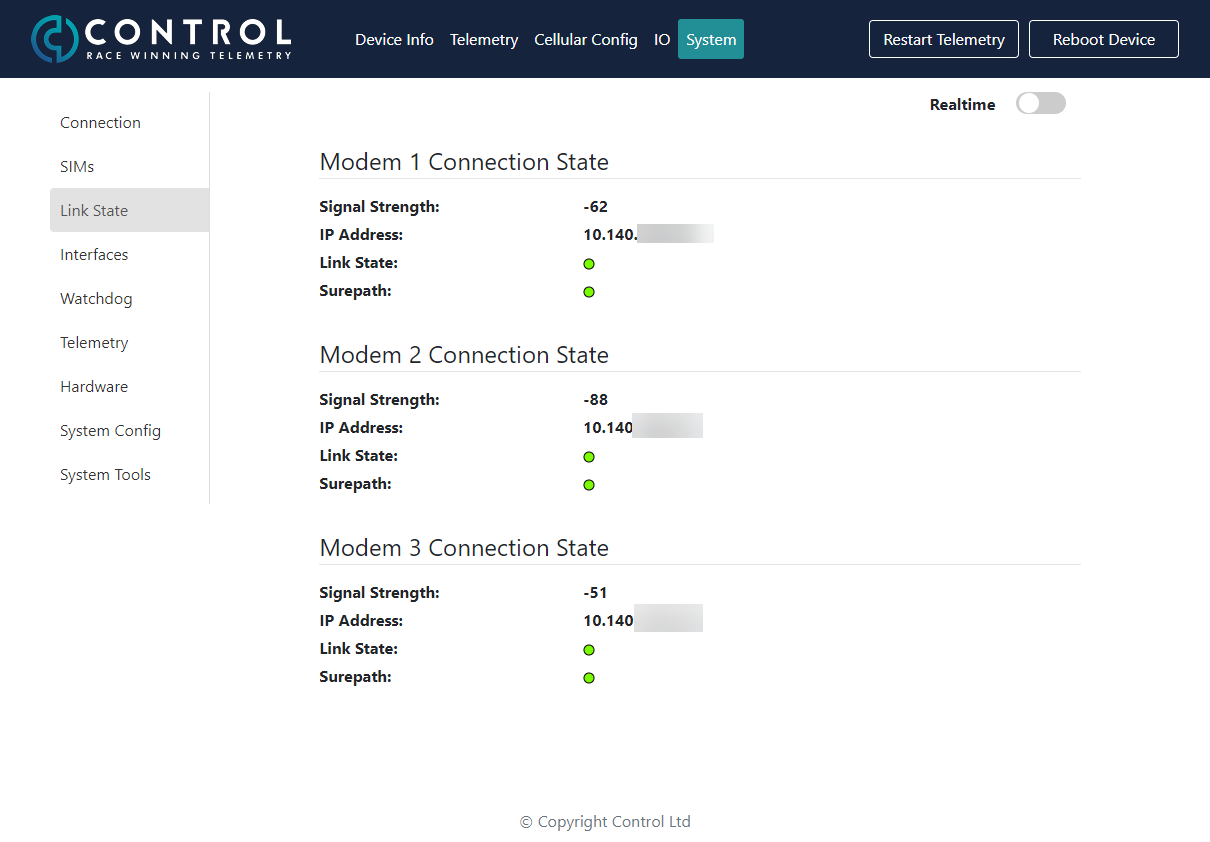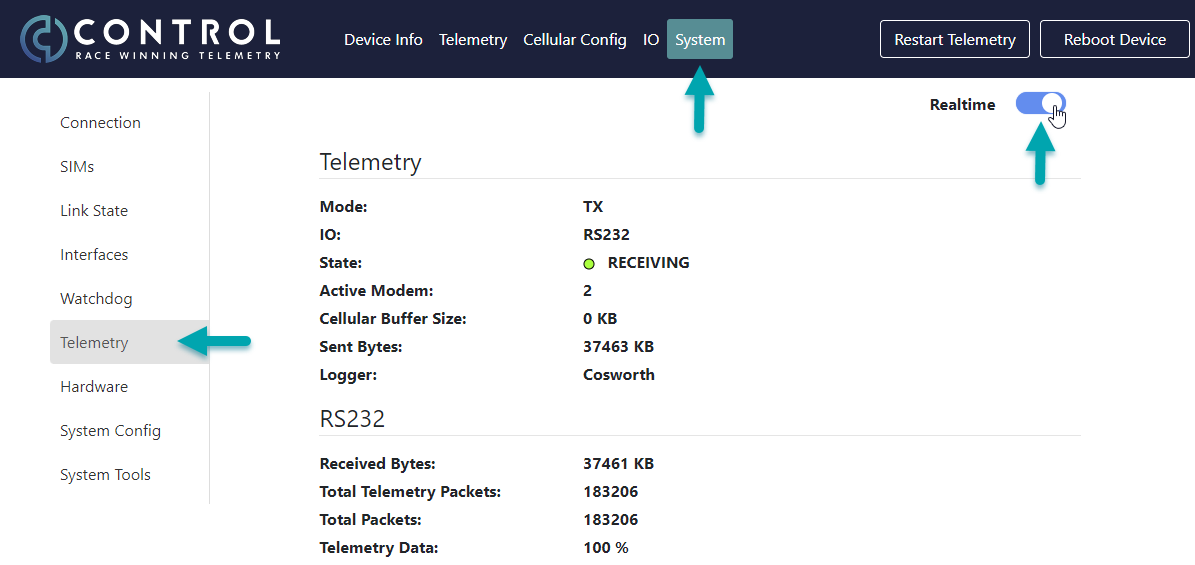Page: System - Checking Connection and Telemetry State
Log in to the device, see separate article in this section.
Once logged in navigate to the System tab
Checking Connection State
You will be able to see the network each modem is connected to and if a data session has been established you'll also be able to see the IP address allocated to the SIM.
From the left menu select Link State, here you can view the Link State and also the Surepath state, if the Surepath state is green then the modem is able to transmit telemetry data.
Checking Telemetry State
Navigate to the System tab and go to Telemetry. The page will show you the state of the telemetry from the moment you logged in to the device user interface. By activating the Realtime toggle switch, the device user interface keeps updating in real-time and the Total Telemetry Packets, Sent and Received Bytes should increment and the State should show Receiving.
Note: please do not leave the Realtime toggle switch on, as it consumes bandwidth and can cause poor telemetry receive.